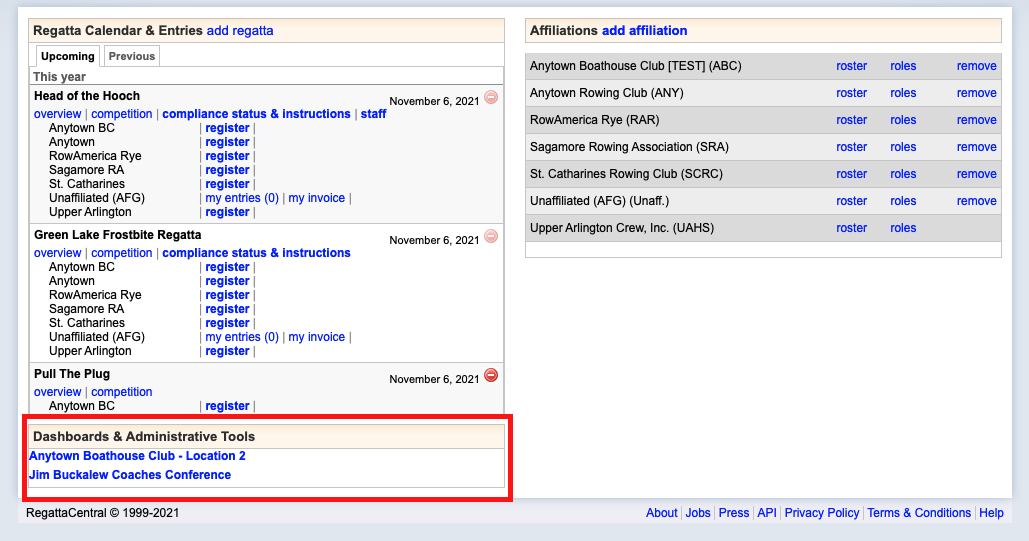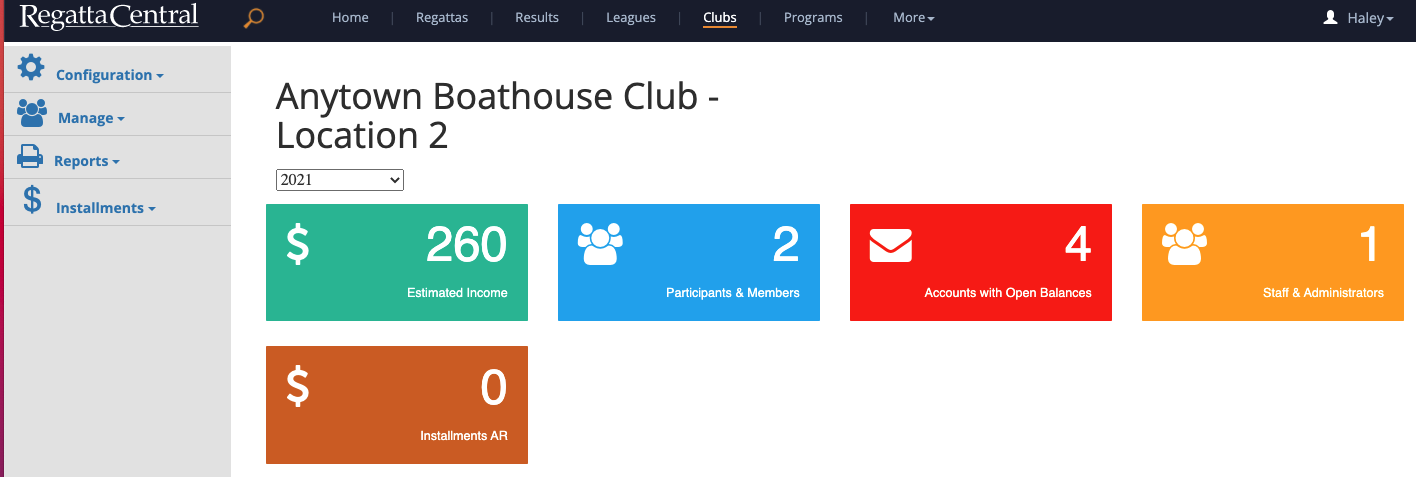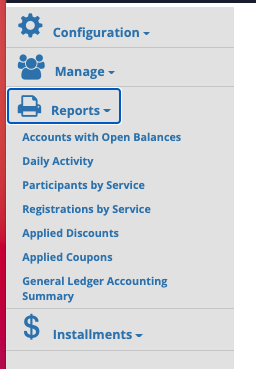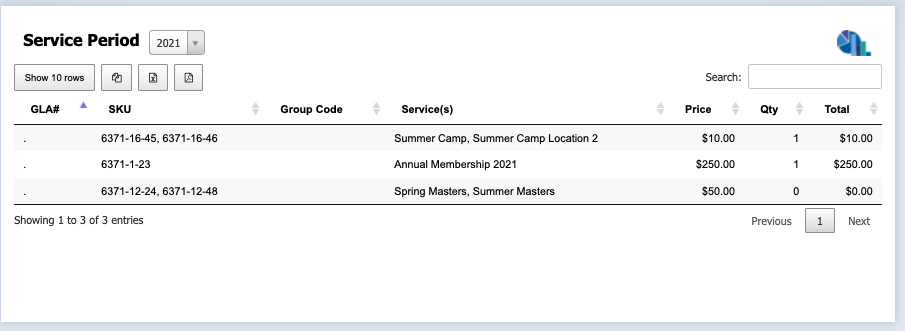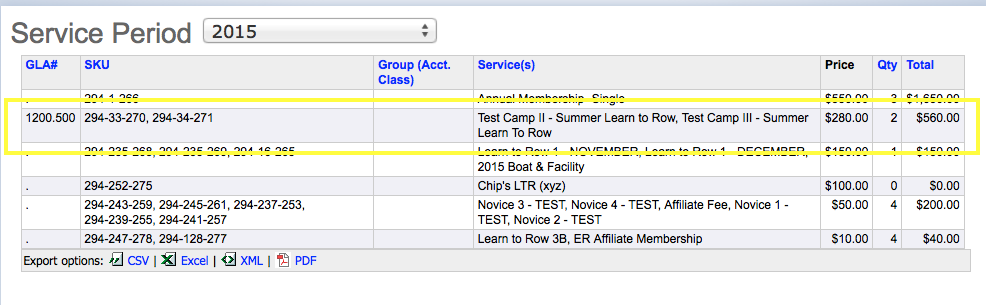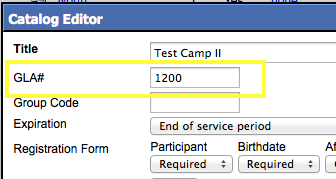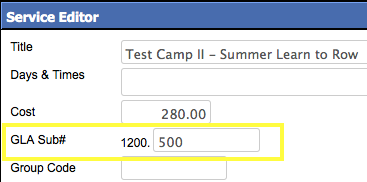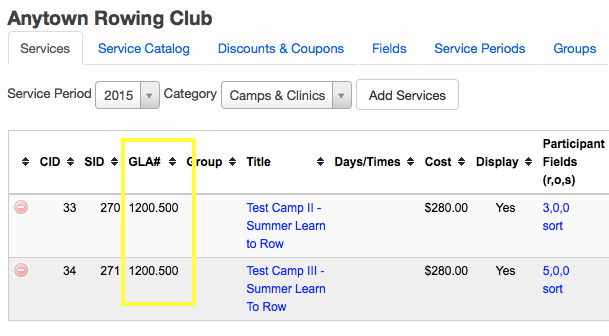Reports: Accounting Summary and GLA#
Note: These instructions are for club administrators who have staff access to their club's management resources
Overview
The accounting report allows you to see registrations, payments and discounts for any service. Additionally this report will show General Ledger Account Numbers (GLA#) for your services if you have set them up. This grouping can be used to view income across multiple services that have been coded with the same GLA#. GLA#'s typically match what is used in the club's accounting software (such as Quickbooks). Below is a step-by-step guide on how to generate the report and additional information on GLA#'s for your convenience.
How to generate the Accounting Report
To generate an Accounting Report follow the instructions listed below:
- Login using the 'Login' at the top of the RegattaCentral homepage.
- If you do not have an account, need to reset your password, or username please follow the instructions in 'How to Create an Account' above.
- If you do not have an account, need to reset your password, or username please follow the instructions in 'How to Create an Account' above.
- Your club administration page will then open.
- You can click on any title in the left hand tool bar, or on the colored boxes in the center of the screen to navigate the page.
- To see descriptions of each item click here
- Click on reports to the left, then click general ledger account summary
- From the upper left hand corner you can export this to excel.
GLA#'s on the Accounting Report:
How to Adding a GLA# and GLA Sub#
- Click on 'Services, Fields, Periods, Groups & Discounts'
- Go to the 'Services Catalog' tab to add the GLA#.
- Click on the catalog item's title, enter the number into the 'GLA#' field, then click 'OK'
- Go the 'Services' tab to add the GLA Sub #
- Click on the service title, enter the sub-number into the 'GLA Sub#' field, then click 'OK'
- The combined number will now appear in the 'GLA#' column
Support
For assistance, please contact your RegattaCentral Account Manager. If you need help finding their information, please contact support@regattacentral.com with "Please forward to Account Manager" in subject line or call 614-360-2922.