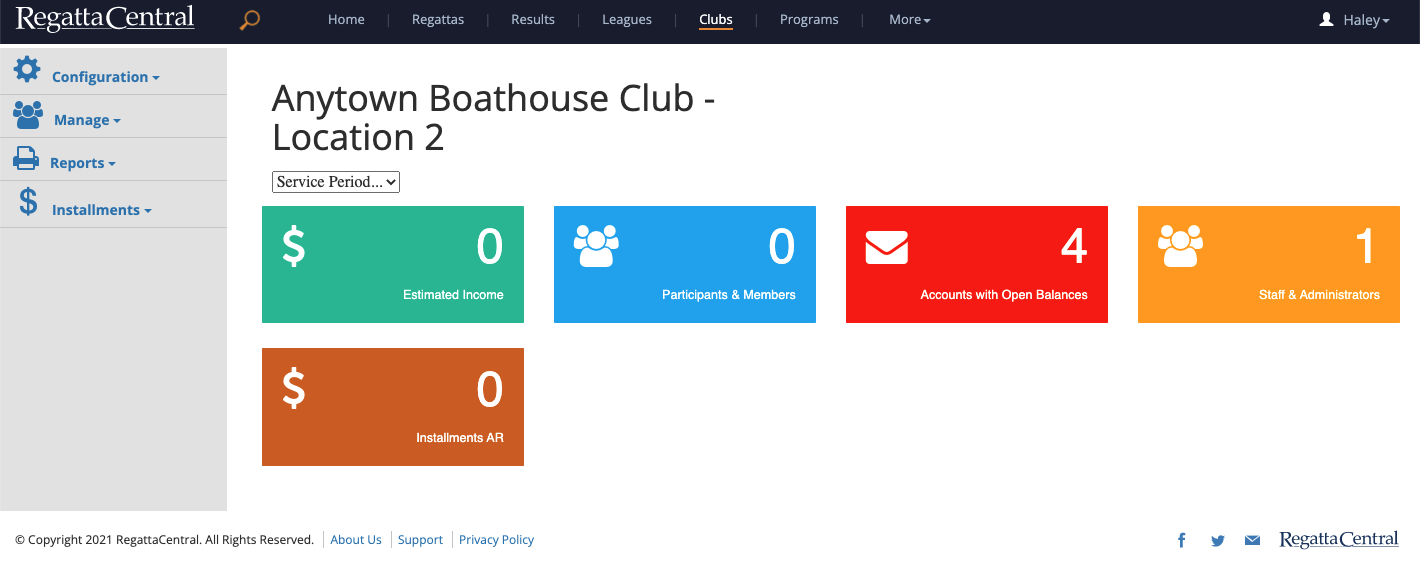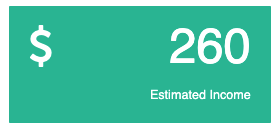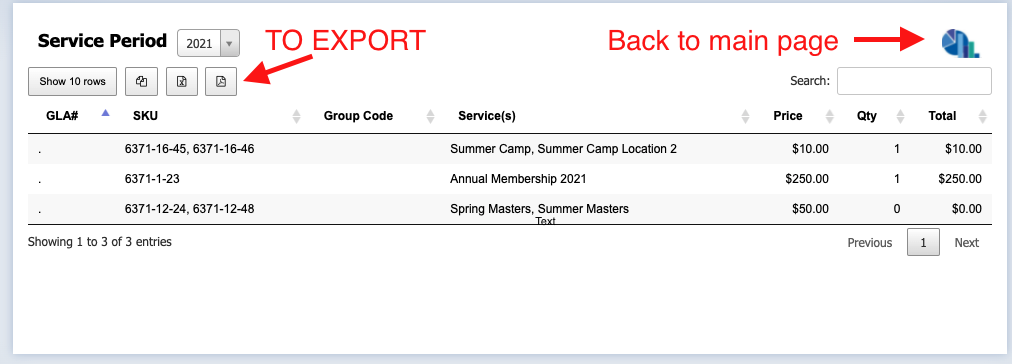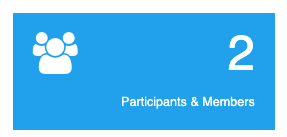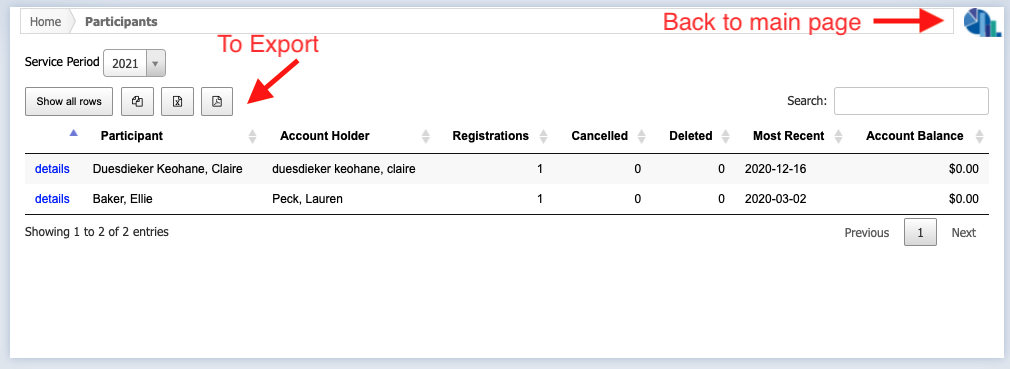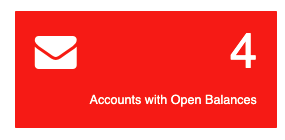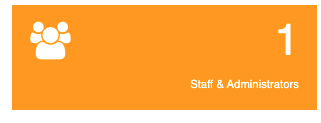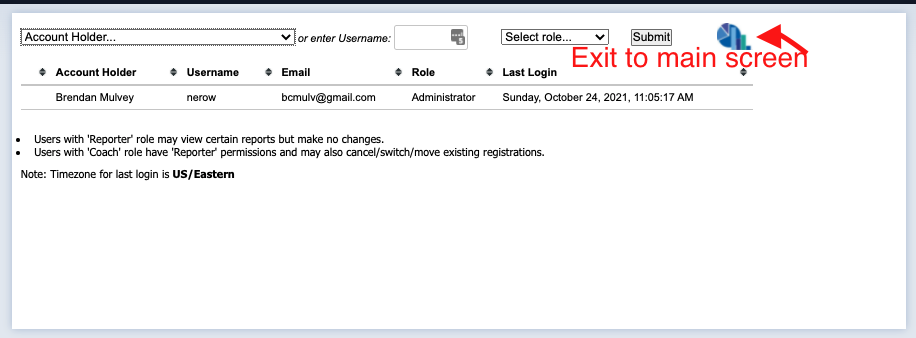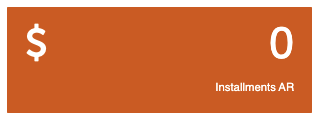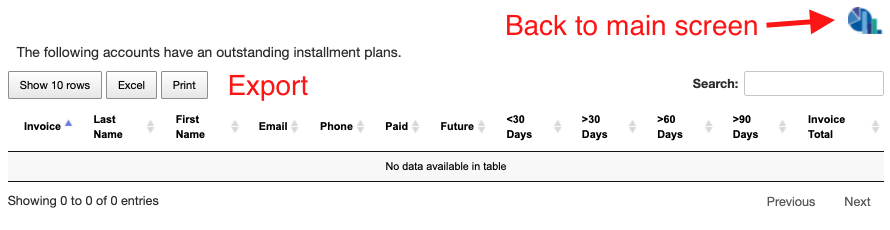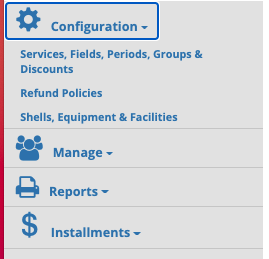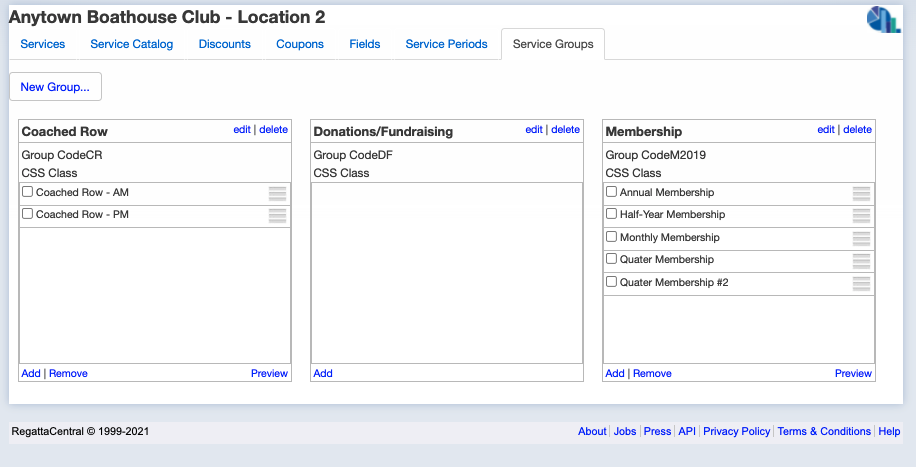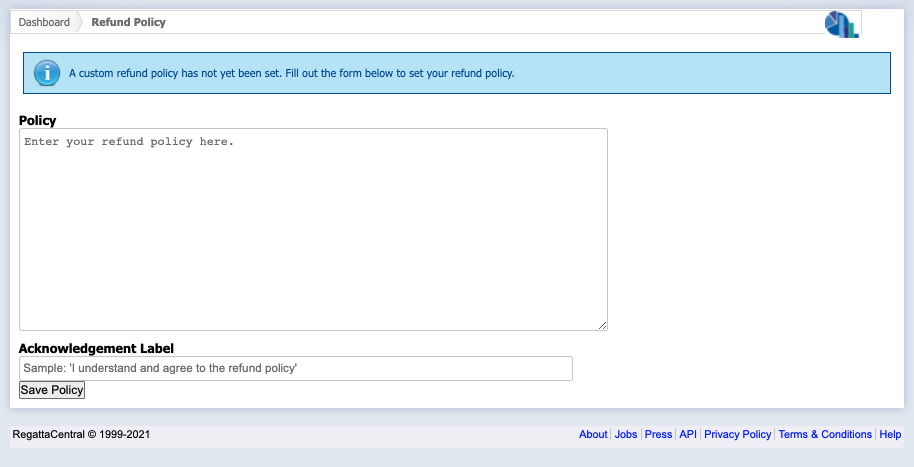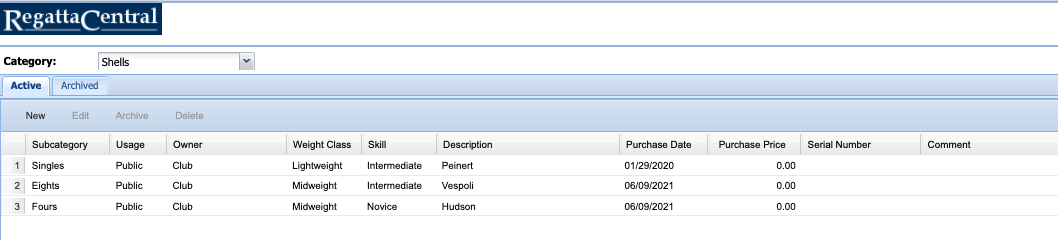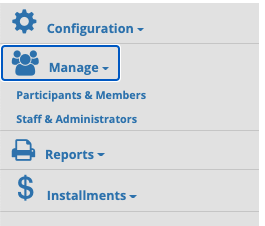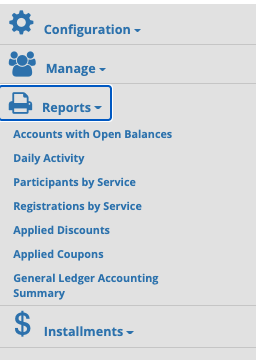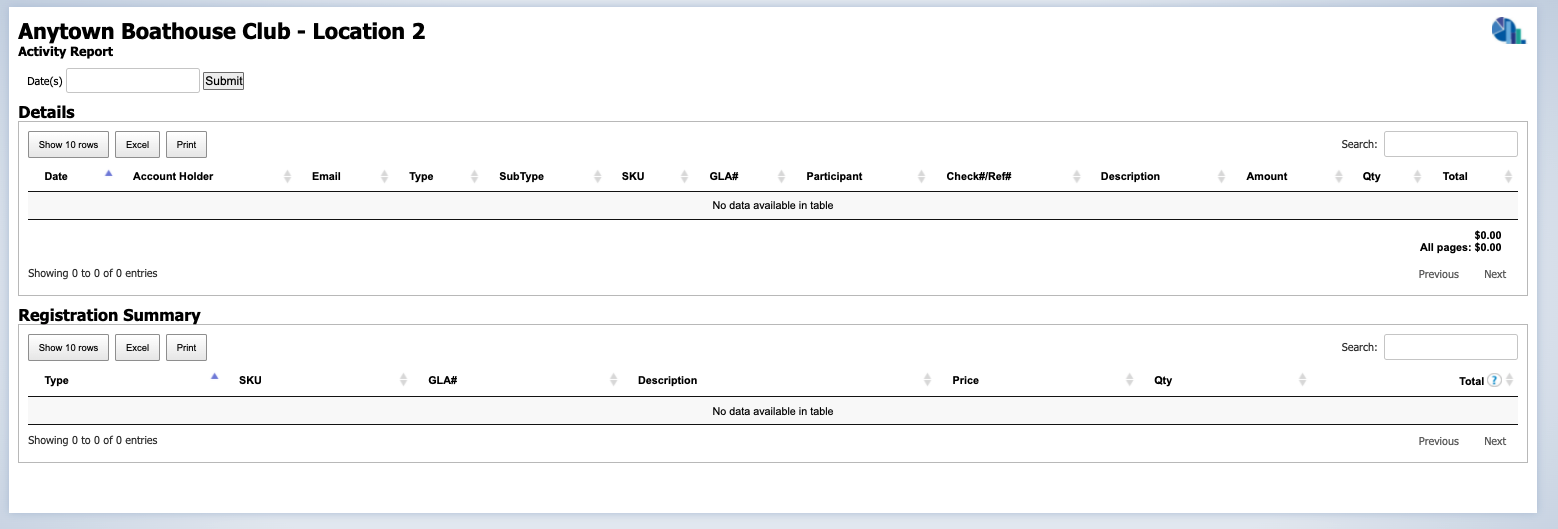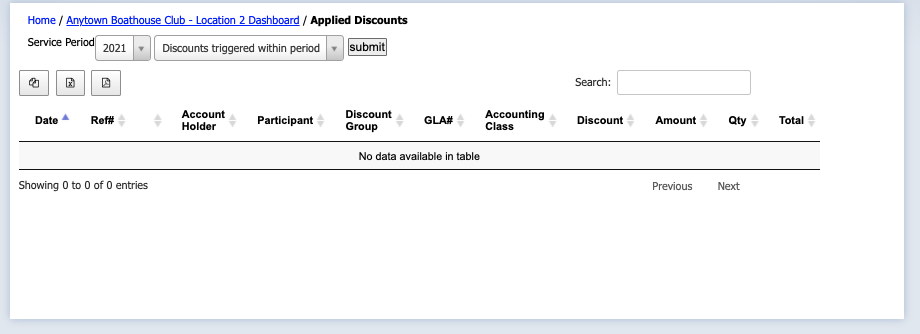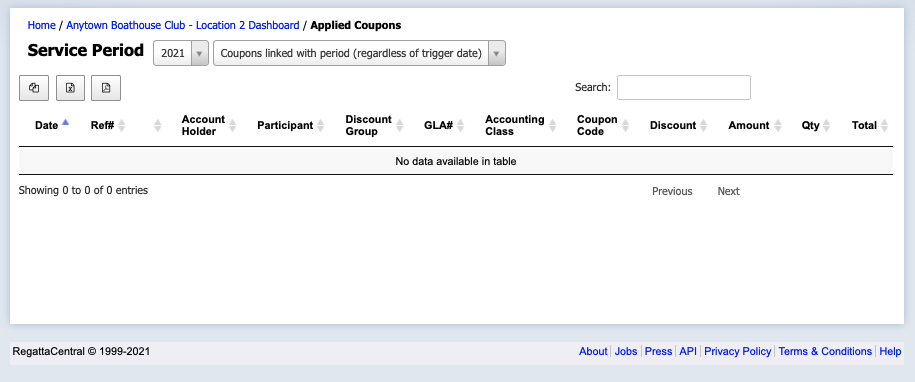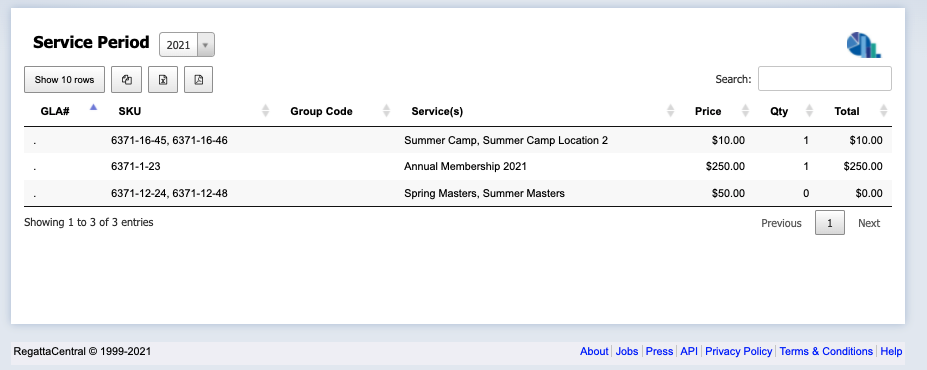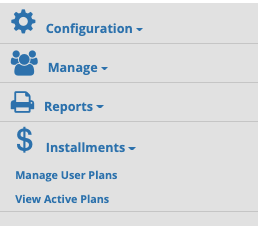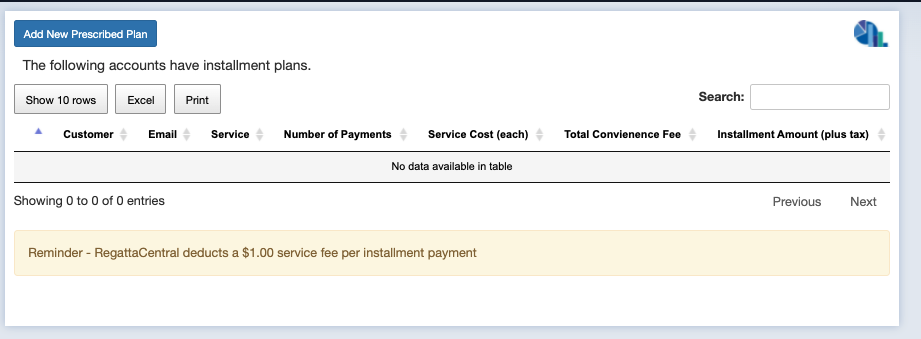(1) Club Management Overview
Note: These instructions are for club administrators who have staff access to their club's management resources
Overview
The club management pages and tools on Regatta Central have unique language and locations that are outlined below for those with access to your clubs administrative interface.
Club Management Main Page
Service Period: This is the fiscal year, or billion period for your club; RegattaCentral recommends this be a 365 day period which begins and ends with your membership year (for example: Jan 1st to Dec. 31st). You will be able to pull up past years with the service menu drop down under your club title.
Main Menu:
- Estimated Income: displays your predicted income totals for the year by service. This can be exported in to an Excel or PDF for your convenience via the buttons at the top left of the page. You can navigate back to home screen via the blue chart icon on the upper right.
- Estimated Income: displays your predicted income totals for the year by service. This can be exported in to an Excel or PDF for your convenience via the buttons at the top left of the page. You can navigate back to home screen via the blue chart icon on the upper right.
- Participant and Members: Displays participant name, account holder name, number of registrations, canceled registrations, and deleted registrations, most recent registration by date and account balance. This can be exported in to an Excel or PDF for your convenience via the buttons at the top left of the page. You can navigate back to home screen via the blue chart icon on the upper right. You can also select 'details' to view all past registrations, account holder information and summary of their charges; you can also add a service, adjust a payment or apply a coupon.
- Participant and Members: Displays participant name, account holder name, number of registrations, canceled registrations, and deleted registrations, most recent registration by date and account balance. This can be exported in to an Excel or PDF for your convenience via the buttons at the top left of the page. You can navigate back to home screen via the blue chart icon on the upper right. You can also select 'details' to view all past registrations, account holder information and summary of their charges; you can also add a service, adjust a payment or apply a coupon.
- Accounts with Open Balances: Displays the name, username, email, phone, address and balance for each account holder with a remaining balance. This can be exported in to an Excel or PDF for your convenience via the buttons at the top left of the page. You can also select 'details' to view all past registrations, account holder information and summary of their charges; you can also add a service, adjust a payment or apply a coupon.
- Accounts with Open Balances: Displays the name, username, email, phone, address and balance for each account holder with a remaining balance. This can be exported in to an Excel or PDF for your convenience via the buttons at the top left of the page. You can also select 'details' to view all past registrations, account holder information and summary of their charges; you can also add a service, adjust a payment or apply a coupon.
- Staff and Administrators: Displays the name, username, email, role and last login and allows you to grant access. You can navigate back to home screen via the blue chart icon on the upper right.
- Installments AR: Displays the name, email, phone, and payment details for those who have installment payments due. This can be exported in to an Excel or PDF for your convenience via the buttons at the top left of the page. You can navigate back to home screen via the blue chart icon on the upper right.
Navigation bar:
- Configuration:
Services, Fields, Periods, Groups and Discounts: From this tab you can view and edit services (i.e. spring season 2021), view and add events to the catalog of services, view and edit discounts, view and edit coupons, view and edit fields on the registration form and edit service groups (I.e. Membership).
- A Service is classified as a membership, class, program, or anything which requires registration. Within each Service, Staff have the ability to assign fees, service dates, registration dates, and publish dates for all the club's services. You select services from the Service Catalog and add them to the services list for your current service period.
- A Group is bundle of selected Service(s) that have the ability to be embedded on a club's webpage as an Iframe
Refund Policies: From this tab you can input and edit your refund policy as well as the acknowledgement button.
- Shells, Equipment and Facilities: From this tab you can create a list, and archive equipment.
- Manage:
- Participants and Members: Same as blue participants and members box.
- Staff and Administrators: same as staff and administrators orange box.
- Reports:
- Accounts with open balances: same as accounts with open balances red box.
- Daily activity: From this tab you can view all the days transactions and registrations. You can also navigate to the home screen from the blue chart icon in the upper right.
- Participants by service: definition coming soon
- Registration by service: definition coming soon
- Applied discounts: From this tab you will see the account holder name, participant name, discount group, and payment details for all discounts applied from the service period selected. This can also be exported using the buttons in the upper left hand corner.
- Discounts are applied to the designated service and do not require a code.
- Applied coupons: From this tab you will be able to see the account holder, participant, discount group, and payment details for the service period selected. This can also be exported using the buttons in the upper left hand corner.
- Coupons require a coupon code and can be used on an individual basis.
- General Ledger Accounting summary: This tab contains a record of transactions by service, with price, quantity and total. This can also be exported using the buttons in the upper left hand corner. You can navigate to the home screen by clicking the blue graph icon in the upper right hand corner.
- Installments
- Manage User Plans: From this tab you can manage and create installment plans for users. Additionally you can export this list to a pdf or excel. You can also navigate to the home screen with the blue graph icon on the upper right hand corner.
- View Active Plans: This is the same as the copper Installments AR button.
- Manage User Plans: From this tab you can manage and create installment plans for users. Additionally you can export this list to a pdf or excel. You can also navigate to the home screen with the blue graph icon on the upper right hand corner.
Support
For assistance, please contact your RegattaCentral Account Manager. If you need help finding their information, please contact support@regattacentral.com with "Please forward to Account Manager" in subject line or call 614-360-2922.