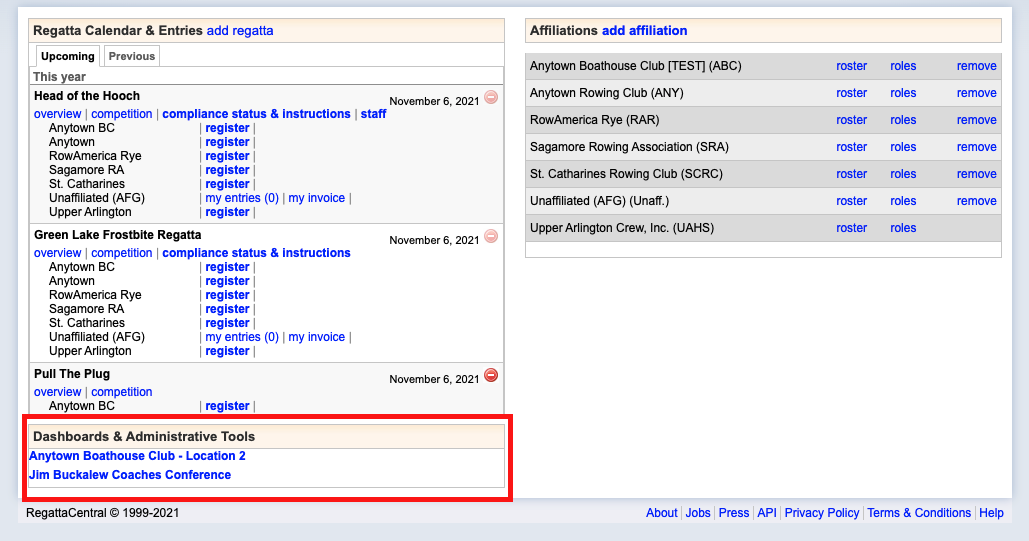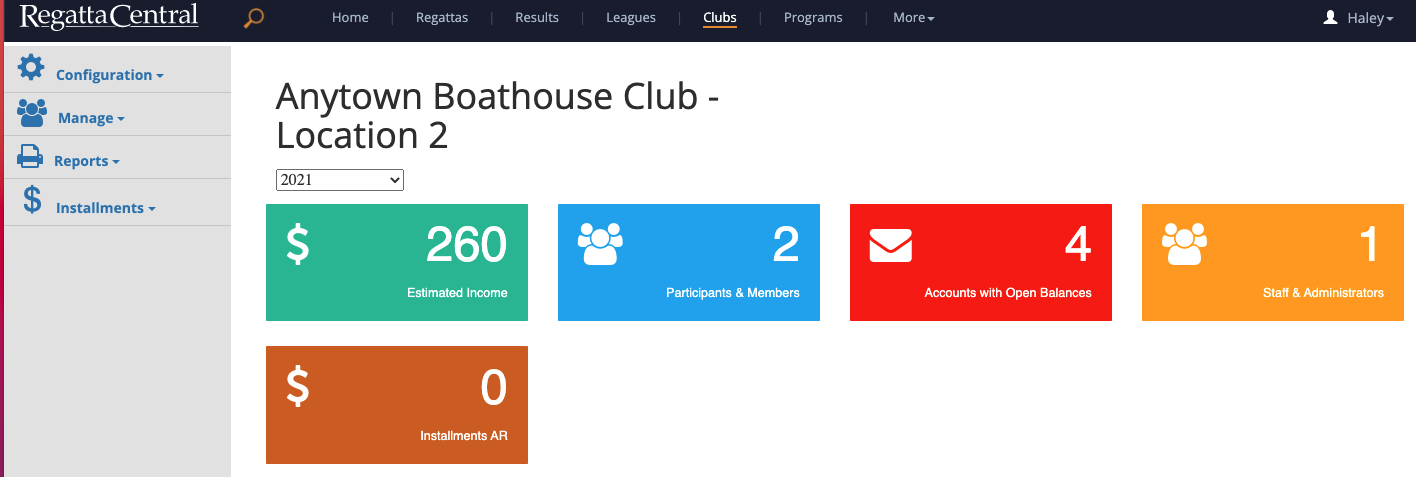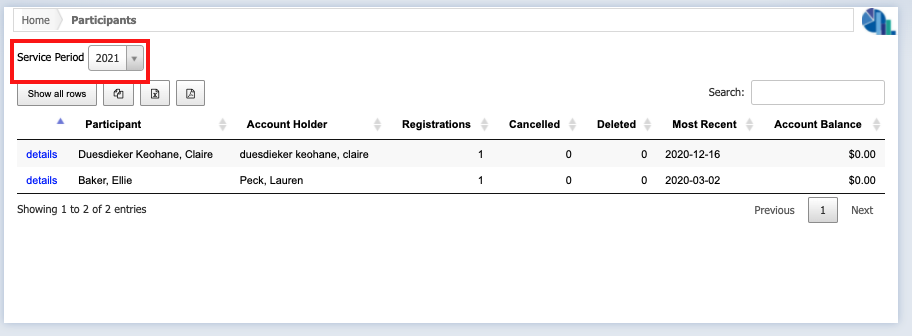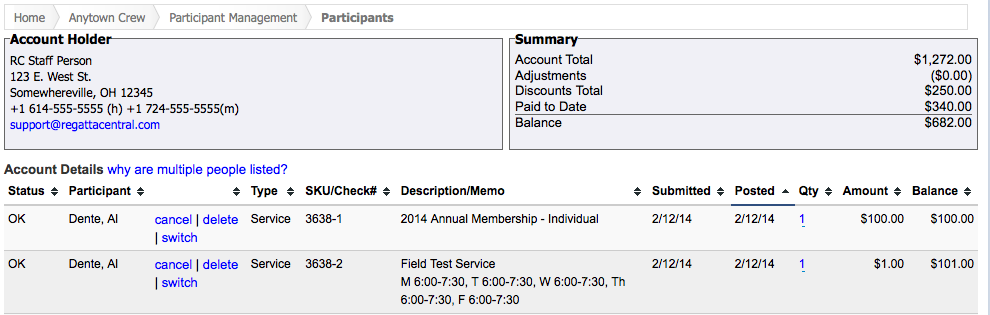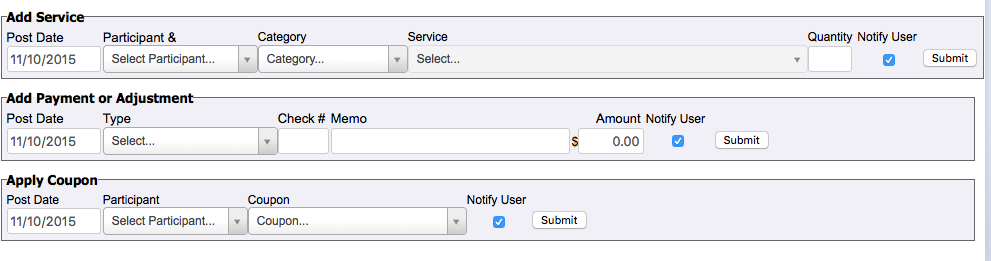Managing Participants & Members
Note: These instructions are for club administrators who have staff access to their club's management resources
Overview
This feature allows staff to view a list of all Participants that have registered during a specific Service Period. This feature also allows staff to view a detailed history of registrations and payments for each account holder. Staff can record account credits for check or cash payments, add or delete services, and add coupon discounts to accounts through the account details page.
How to manage participants and members
- Login using the 'Login' at the top of the RegattaCentral homepage.
- If you do not have an account, need to reset your password, or username please follow the instructions in 'How to Create an Account' above.
- If you do not have an account, need to reset your password, or username please follow the instructions in 'How to Create an Account' above.
- Your club administration page will then open.
- You can click on any title in the left hand tool bar, or on the colored boxes in the center of the screen to navigate the page.
- To see descriptions of each item click here
- Click 'participants and members' or click 'manage' then 'participants and members'
- Select the pay period from the drop down menu
- If you click details to let of someones name you will be able to do the following:
- For each service:
- Cancel: This option will remove the participant from the service, but the fee of the service will remain on the account holder's invoice. Use this option if the account holder is still responsible for the fee of the service. A cancelled service can be restored if needed.
- Delete: This option will delete the service from the account and will remove the fee from the account holder's invoice. Use this option if the account holder is not responsible for the fee of the service. A deleted service can be restored if needed.
- Switch: This option will allow club staff to move the participant into a different service. Click the 'Switch' link, select the new service from the drop down menu, and click 'Ok'.
- To add a service:
- Select the participant's name, the category of the service, and the name of the service then click 'Submit'. The 'Post Date' will default to the current day, but can be changed to a past date if needed.
- To add payment or adjustment: Use this section to create line-item adjustments to increase or decrease the account's balance.
- To add a payment or credit to the account enter a positive amount into the 'Amount' field. The 'Check #' field can be left blank if not applicable. The 'Post Date' can be adjusted to reflect the day that the payment was received.
- To add a debit adjustment to the account enter a negative amount into the 'Amount' field.
- To apply coupon: Use this section to apply a coupon to an account. Typically this option will be used if the account holder did not or was not able to apply the coupon code at checkout. 'Participant' and 'Coupon' drop down menus will be visible if one or more coupons have been configured. The 'Post Date' can be adjusted to the day that the registration was completed. Select the Participant name and Coupon then click the 'Submit' button to add the coupon. Coupons can be deleted using the 'delete' link located to the left of the coupon discount in the registration history.
- PLEASE NOTE When adding using 'Add Service', 'Add Payment or Adjustment', or 'Apply Coupon' you can select if you would like the user to be notified via email of the changes to their account. It will default to the user being notified.
- .
- For each service:
Support
For assistance, please contact your RegattaCentral Account Manager. If you need help finding their information, please contact support@regattacentral.com with "Please forward to Account Manager" in subject line or call 614-360-2922.