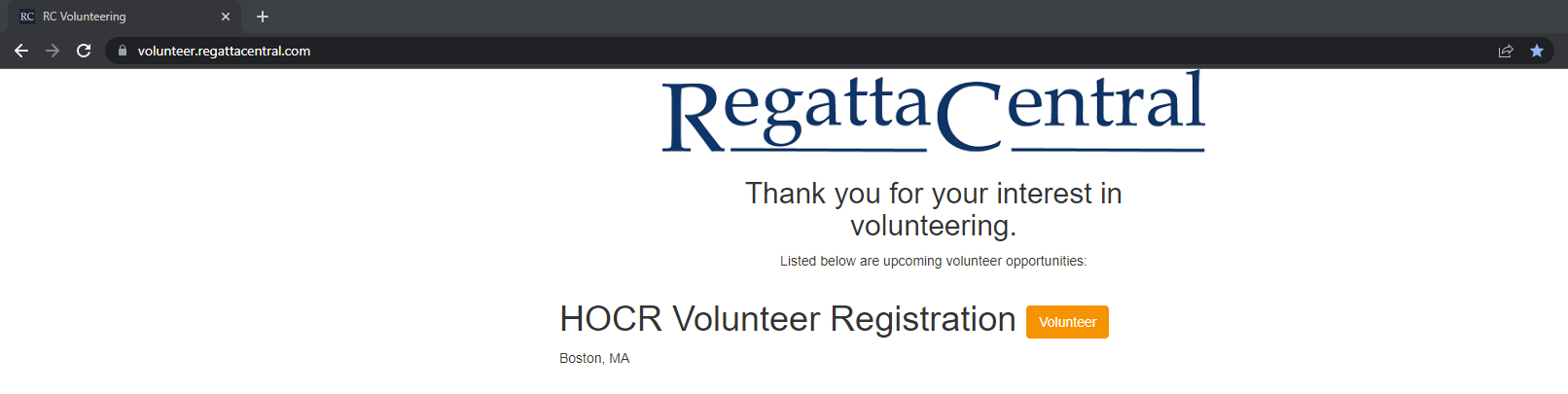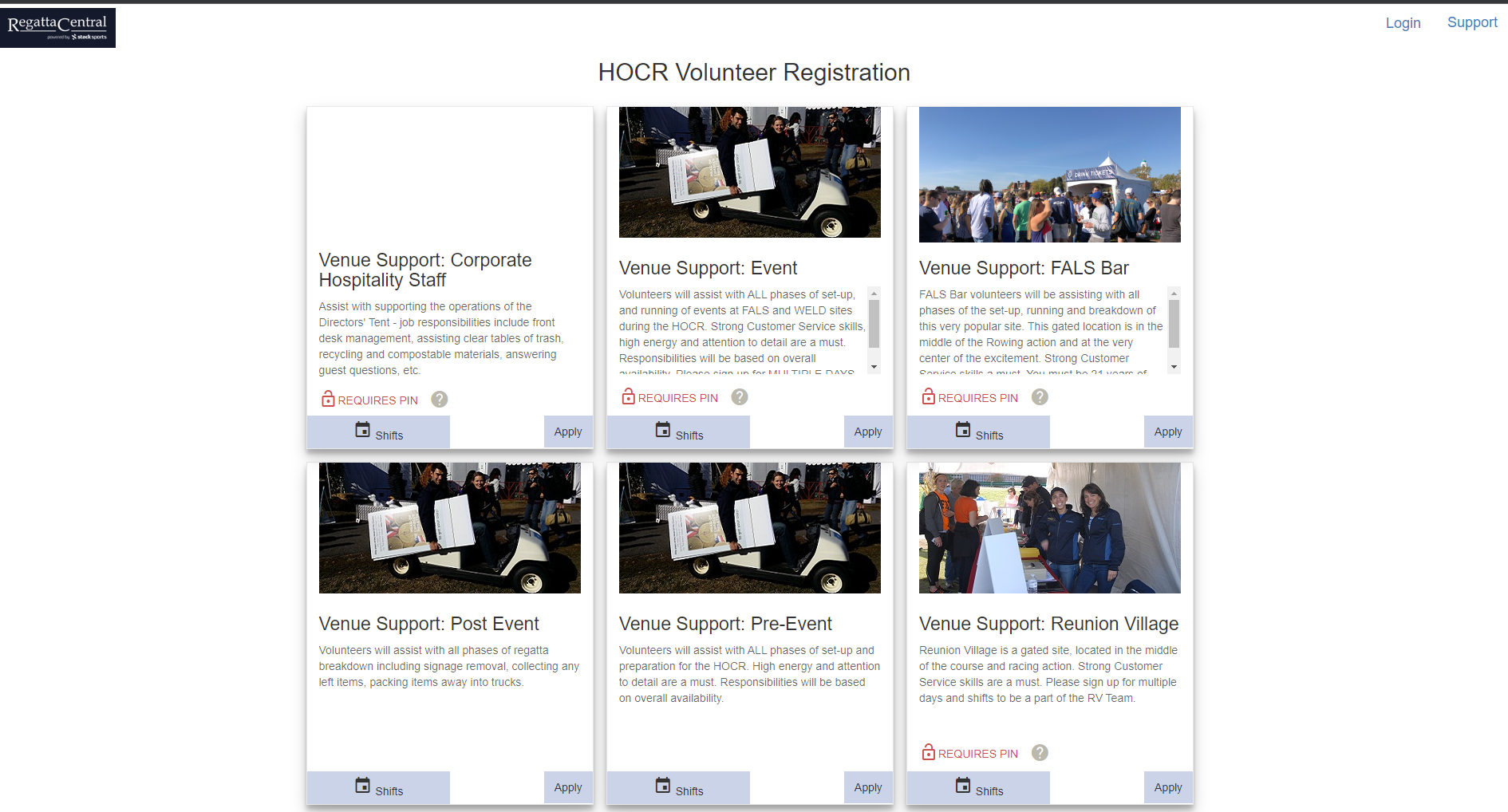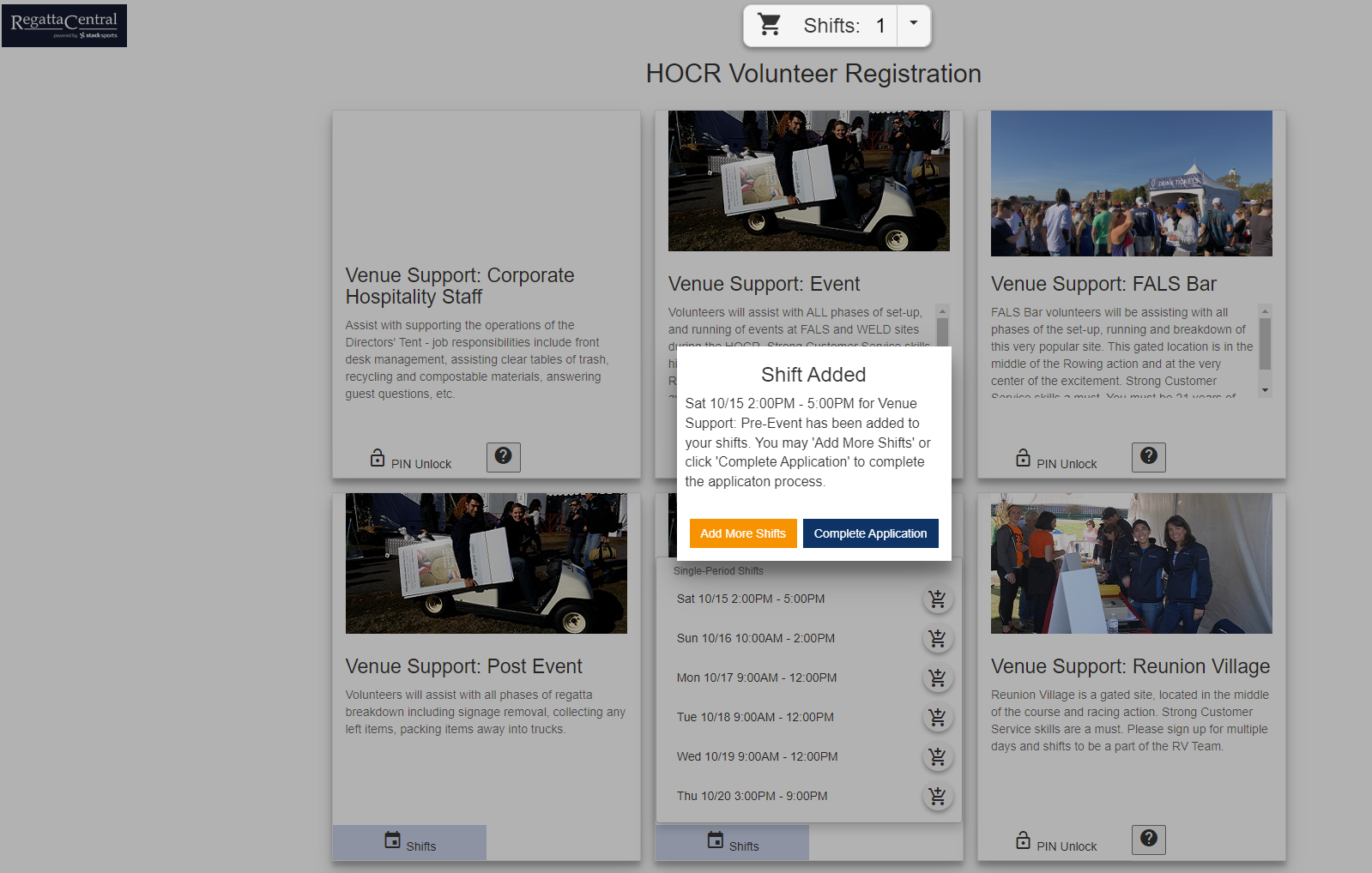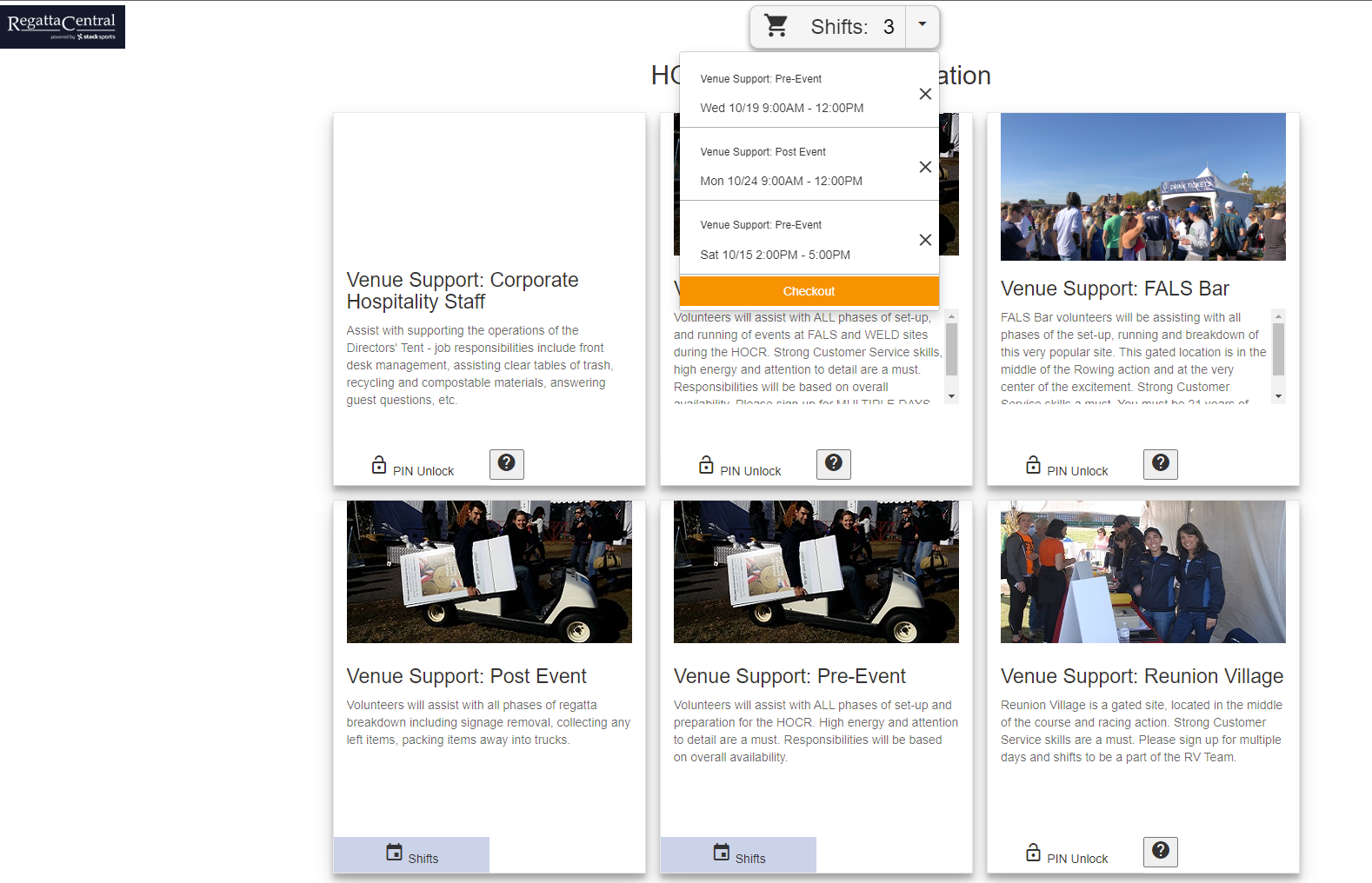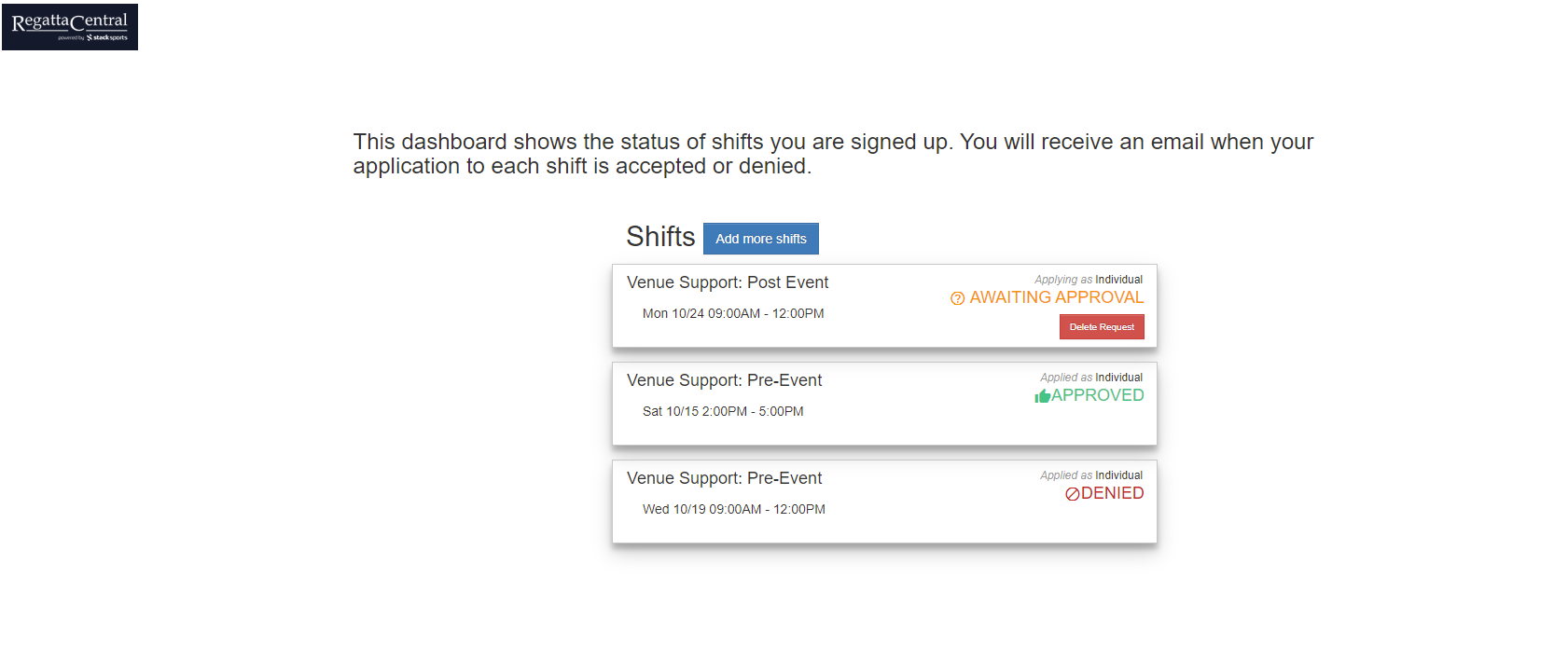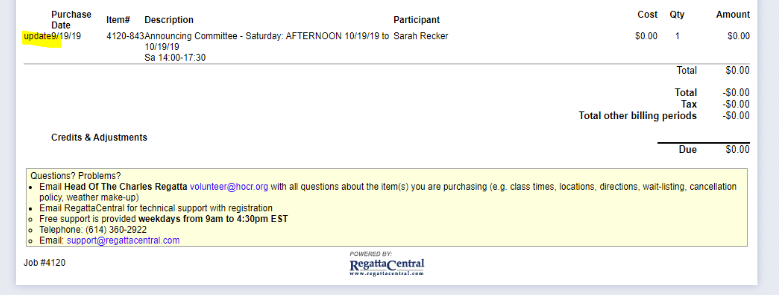Volunteer Portal-How to submit a HOCR volunteer application
Follow the steps below to submit a volunteer application for the Head of the Charles
- Go to https://volunteer.regattacentral.com/
- Click the orange ‘Volunteer’ button next to HOCR Volunteer Registration (pictured below)
3. Before selecting a shift, you will need to Login to your RegattaCentral account. Click 'Login' located in the upper right hand corner. Note: If you are not logged in, you will not be able to add a time shift to your cart. If you do not have a RegattaCentral account, click the 'Sign Up' button to create an account. If you do have an account, enter your username and password. If you have forgotten your login information, you can send yourself a username reminder email or a password reset link. If you try to create an account and get an error message saying your email is already being used, you already have an account. Please use the 'Forgot your Username or Password' links to recover your username and reset your password.
4. After logging in you will be taken back to the list of committees; images will be displayed as well as a description for each committee.
5. Find the committee you would like to volunteer for and click the 'Shifts' button. To add a time shift to your cart, click the 'cart' icon next to the time. Committees that display red “Requires PIN” text require a pin to register. If you need a PIN, please contact the committee leader or reach out to volunteer@hocr.org to request the PIN. (See image below for reference).
6. After adding a shift to your cart, a pop up will appear. If you would like to add more shifts, click the 'Add More Shifts' button and continue the above steps until you have added all shifts you would like to apply for. When you are ready, click the ‘Complete Application’ button to fill out the application. (Pictured below)
7. The number of shifts you have in your cart is displayed at the top of the page. If you would like to remove a shift, click the arrow and in the drop down click the ‘X’ next to the shift you want removed. You can also proceed on to complete your application by clicking 'Checkout’ in the drop down. (pictured below)
8. The Application Form will automatically fill in information from your record. First and Last name and email address are not editable. If you need to update your email address, please email support@regattacentral.com with your old email address and your new email address and we will update it. Fill out all required fields and click Submit.
9. After submitting, you will be taken to your dashboard which will list all the shifts you have applied for and their status. You will be notified by email if the volunteer committee accepts or denies your application and the status will be updated on your dashboard. To delete an application, click the red ‘Delete Request’ button. You can add more shifts by clicking the ‘Add more shifts’ button. You will have to re-submit the application form as committees have committee specific questions. If you navigate away from your dashboard and would like to go back, use this link https://volunteer.regattacentral.com/hocr/dashboard or click the 'View applied shifts' button on the committee page. (shown below)
To edit your application information:
- To edit things like jacket size, log into your account on the main site, (https://www.regattacentral.com), and click ‘Account Summary’ next to HOCR Volunteer Registration on your homepage. This page will list the shifts that have been accepted. Click the blue “update” button next to the shift. Edit the desired information and click the update button. (Note: If you have multiple shifts you will have to update each one)
For additional assistance:
If you have any questions about volunteering, please reach out to volunteer@hocr.org.
If you have any technical questions, please reach out to support@regattacentral.com and we would be happy to help!