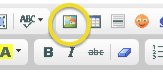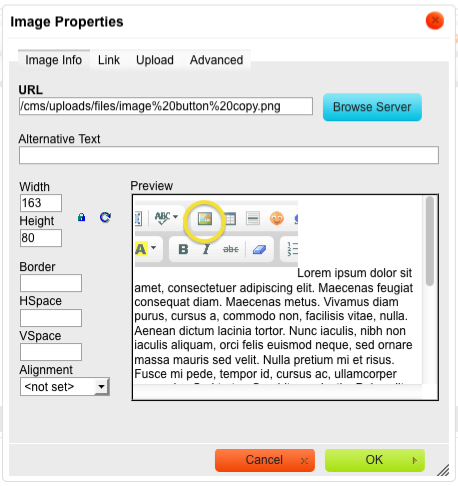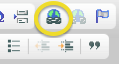/
Using the CMS Editor
Using the CMS Editor
Introduction
This is a brief tutorial on how to use our CMS editor (Content Management System for uploading images/documents and editing text.) This system is available on RegattaCentral regatta staff pages, but users may come across it when editing Row For the Cure and donations pages as well.
Directions for Uploading an Image
- Go to RegattaCentral and log into your account
- Navigate to your donation page in a separate browser tab
- Click the Edit tab
- Click on the Image button
- Click the Browse Server button in the pop up window
- This will open another window. If there are images listed you can double click to select one. Or, click on the Upload button at the top to search your computer for files
- Click the Browse button to open the window to select images from your computer. Click on file(s) to select them then click Open
- The file(s) will either automatically upload to the server or you will need to hit the Upload Selected File button
- The image will now appear in the window. Double click the image
- The server window will then close and the Image Properties window will appear. The image will show up in the preview area. Click the OK button to add the image to your page.
- Always click the Submit button when you are done editing the page
Directions for Creating Links and Uploading PDF, Word & Excel files
Links to websites and links to files are created in the same way in the CMS editor. Navigate to the section you wish to edit and open the Edit tab. Follow these steps:
- Type the text that you wish to create into a hyperlink. Then use your mouse to highlight the specific words that you want to be linked.
- NOTE- you can also highlight pictures and make them into links (ex- sponsor logos take the user to the sponsor's website)
- Click on the Link button
- If you are linking to a website - type the website URL into the the URL box and click the OK button
- If you want to upload a file - click the Browse Server button
- Follow the steps outlined above to search your computer for the file and upload the file to the server
- Double click the file's icon
- The file will now show up in the URL field of the Link window
- Click the OK button
- Your text will now be a hyperlink to the webpage or the .pdf
- Always click the Submit button when you are done editing the page
- To unlink text - highlight the link then click the 'Unlink' button (located next to the 'Link' button)
It is a good idea to click on all links and files to make sure they open.
Support
Please call 614-360-2922 or email support@regattacentral.com with any questions.
, multiple selections available,