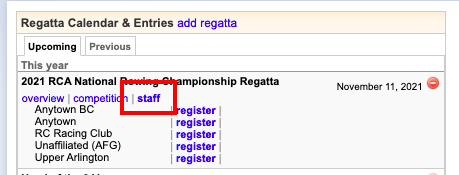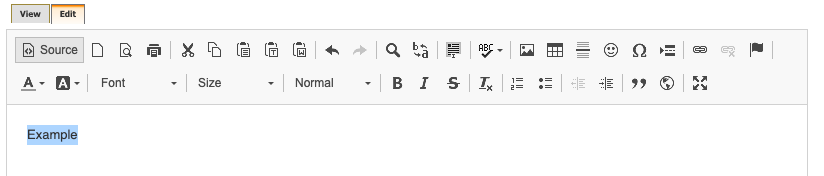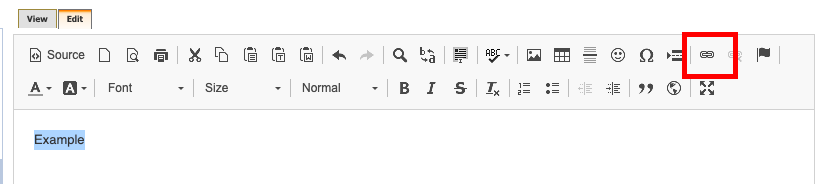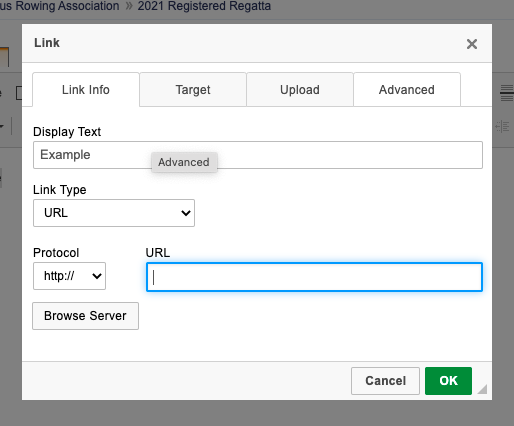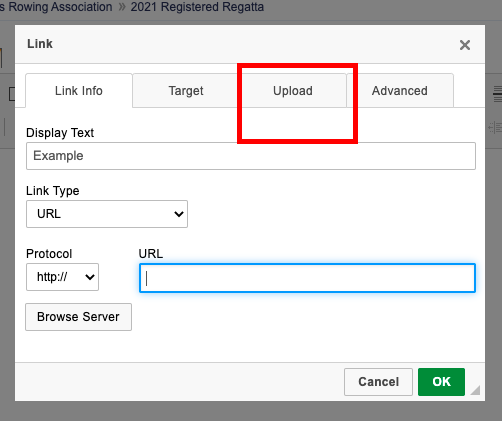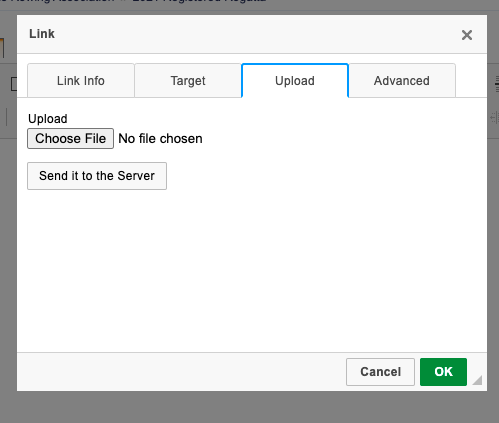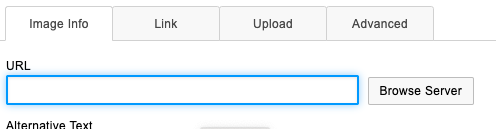(6) Adding Text, Files, and Images
Note: This page is for regatta organizers who have staff access to their regatta.
Overview
Regatta administrators are able to edit the majority of the information sections located in the left-hand navigation menu of a Regatta page; there is a step-by-step guide on how to navigate this feature below for your convenience.
How to link websites and upload documents:
- Go to RegattaCentral and Login.
- Select the regatta you want to view from the regatta calendar on the left of your dashboard. Click on 'Staff'
- Navigate to the section you wish to edit and open the Edit tab.
- Type the text you wish to have serve as a link. Use your mouse to highlight the specific words that you want to be linked.
- Note: You can also highlight pictures and make them into links (example: sponsor logos can take the user to the sponsor's website)
- Click on the Link button
- This will open the Link editor pop-up.
- To link a website: type or copy/paste the website URL into the the URL box and click the OK button
- To upload a file: click the Upload tab
- Click the Choose File button, find the file on your computer and click the Open button
- Click the Send it to the Server button
- The file will now show up in the URL field of the Link window. Click the OK button.
- To link a website: type or copy/paste the website URL into the the URL box and click the OK button
- Your text will now be a hyperlink to the webpage or the uploaded document
- Always click the Submit button when you are done editing the page
- Note:
- To unlink text: highlight the link then click the 'Unlink' button (located next to the 'Link' button)
How to upload images:
- Click the Edit tab under the section you want to update
- Click on the Image button
- Click the Browse Server button in the pop up window
- A selection will open another window. If there are images listed you can double click to select one. Or, click on the Upload button at the top to search your computer for files
- The server window will then close and the Image Properties window will appear. The image will show up in the preview area. Click the OK button to add the image to your page.
- Always click the Submit button when you are done editing the page
Support
For assistance, please contact your RegattaCentral Account Manager. If you need help finding their information, please contact support@regattacentral.com with "Please forward to Account Manager" in subject line or call 614-360-2922.
, multiple selections available,