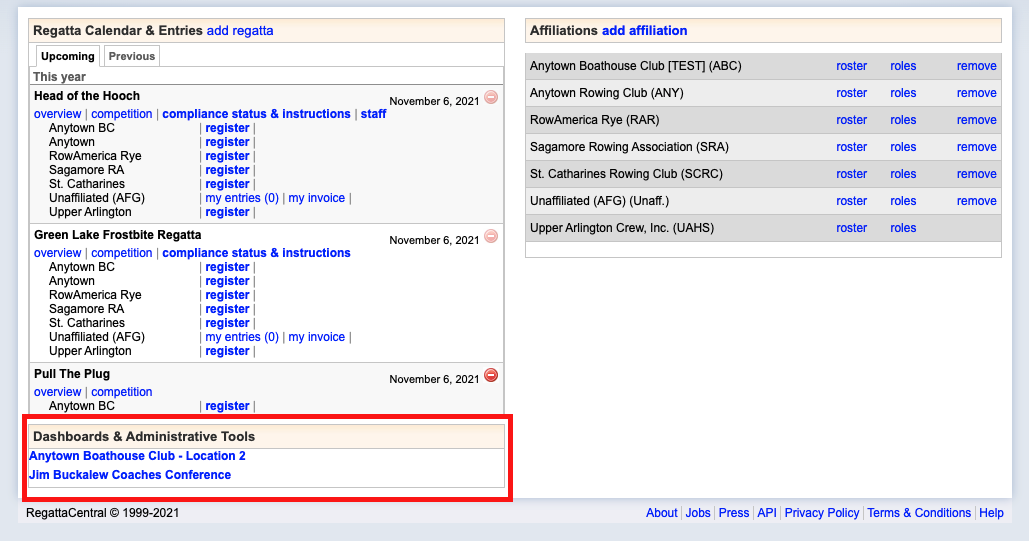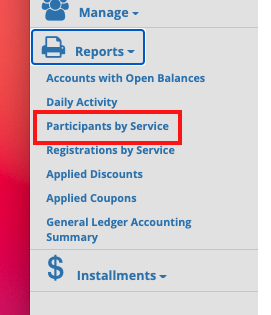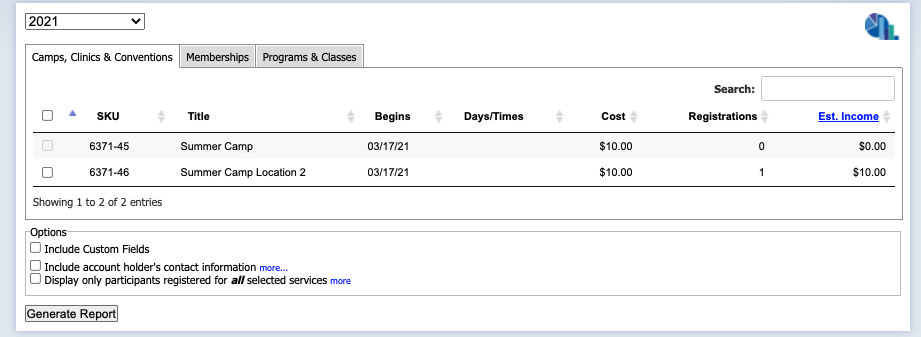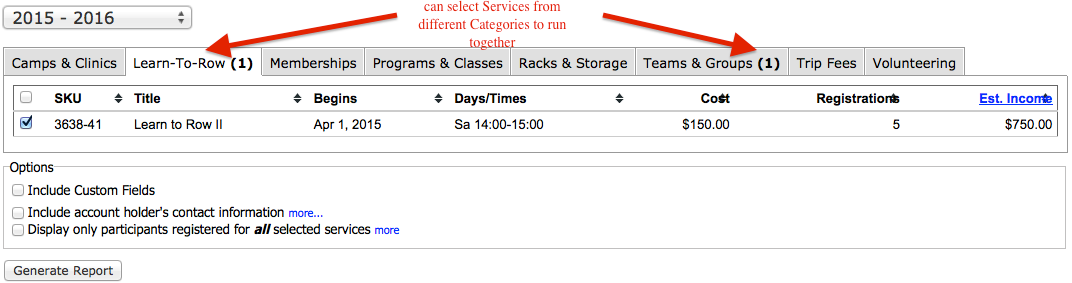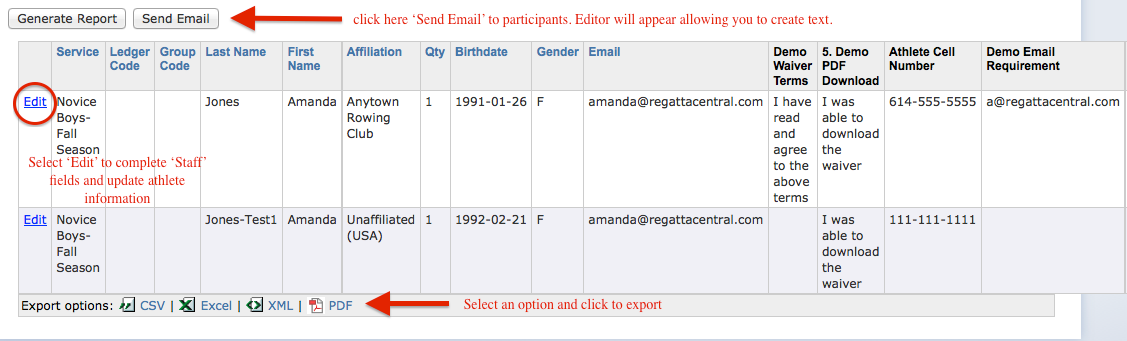| Tip |
|---|
Note: These instructions are for club administrators who have staff access to their club's management resources |
Overview
This report is used to generate a list of participants who have registered for one or more service(s). Participants will be listed only once in the report. The report can include Participant level fields that are linked to the service(s), and account holder information. Users with full administrative access can edit custom field information provided by participants. An option to send email to participants is also available. The report can be exported in CSV, Excel, XML, and PDF formats. Below is a step-by-step guide on how to perform these edits for your convenience.
How to view and edit report
- Login using the 'Login' at the top of the RegattaCentral homepage.
- If you do not have an account, need to reset your password, or username please follow the instructions in 'How to Create an Account' above.
- If you do not have an account, need to reset your password, or username please follow the instructions in 'How to Create an Account' above.
- Your club administration page will then open.
- Select the 'reports' from the left hand side, then click 'participants by service report'
- Select the service period from the drop down menu, then the 'service category' you want to look at from the tab.
- Select the check box to the left of the Service(s) By clicking the box to the left of the service title. Multiple services can be selected for inclusion in the report.
- Select the Options you wish to include in the report:
- Custom fields: Selecting this option will generate a column for each Participant level custom field that is linked to the service(s). Selecting this option will also trigger the 'Edit' link to appear to the left of the participant's name. The 'Edit' link can be used to update or add information to custom fields.
- Account Holder contact information: Selecting this option will include columns in the report for the account holder's email, phone number, city, state, and zip code. In some cases the account holder is the participant, so this information will most likely be the same as the Participant information. In cases where a parent has registered a child the account holder information is usually different.
- Participants who are registered for all selected services: This option can be used when generating a report for 2 or more services. When this option is selected the report will only include participants that have registered for all of the selected services. For example, this option may be helpful for clubs who are interested in viewing a list of only the members who have participated in Session 1, Session 2, and Session 3 of a Learn-To-Row program.
- Click the 'Generate Report' button
- Once report generated, you can edit athletes registration information and complete any fields you designated as 'Staff' when setting up the service. (Example: A 'Staff' level field asking if participant turned in additional forms. Can update status of participants form in the 'Staff' field through 'edit'. Can also update any other information.
- Send Email- You can send an email to all participants in the services selected by selecting the 'Send Email' link
- Exporting Information- You can export the participant information to Excel, CSV, HTML and PDF.
Support
For assistance, please contact your RegattaCentral Account Manager. If you need help finding their information, please contact support@regattacentral.com with "Please forward to Account Manager" in subject line or call 614-360-2922.