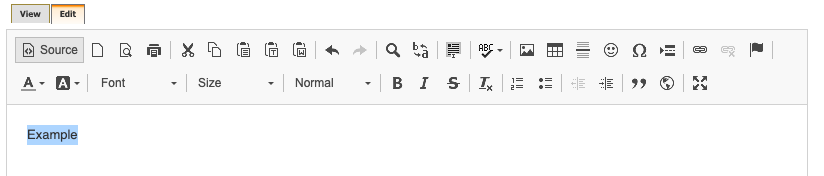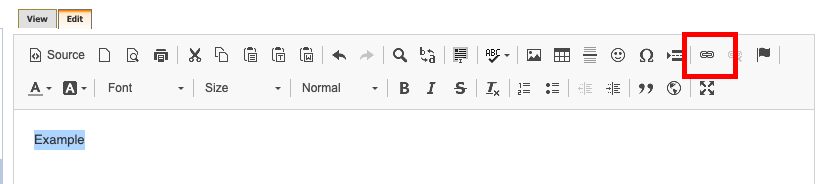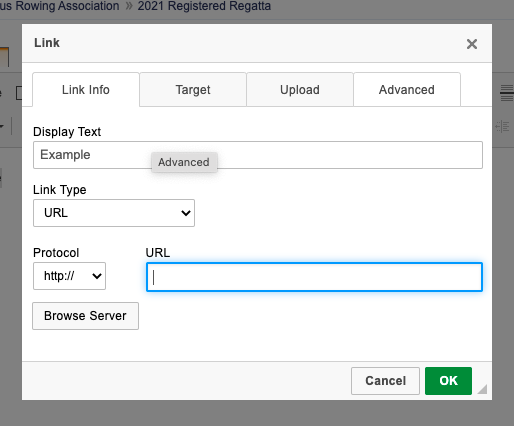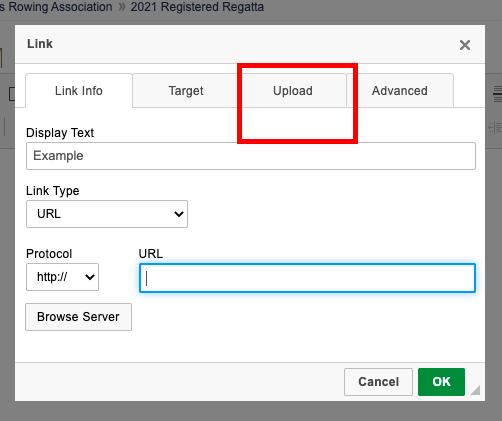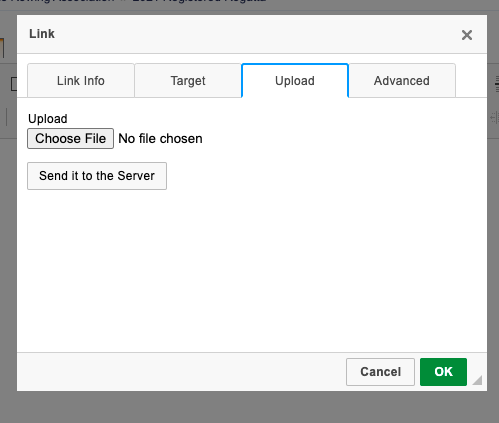...
How to link websites and upload documents:
- Go to RegattaCentral and Login.
- Select the regatta you want to view from the regatta calendar on the left of your dashboard. Click on 'Staff'
- Navigate to the section you wish to edit and open the Edit tab.
- Type the text you wish to have serve as a link. Use your mouse to highlight the specific words that you want to be linked.
- Note: You can also highlight pictures and make them into links (example: sponsor logos can take the user to the sponsor's website)
- Click on the Link button
- This will open the Link editor pop-up.
- To link a website: type or copy/paste the website URL into the the URL box and click the OK button
- To upload a file: click the Upload tab
- Click the Browse button, find the file on your computer and click the Open button
- Click the Send it to the Server button
- The file will now show up in the URL field of the Link window. Click the OK button.
- To link a website: type or copy/paste the website URL into the the URL box and click the OK button
- Your text will now be a hyperlink to the webpage or the uploaded document
- Always click the Submit button when you are done editing the page
- Note:
- To unlink text: highlight the link then click the 'Unlink' button (located next to the 'Link' button)
...