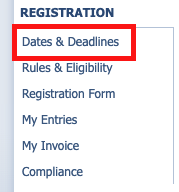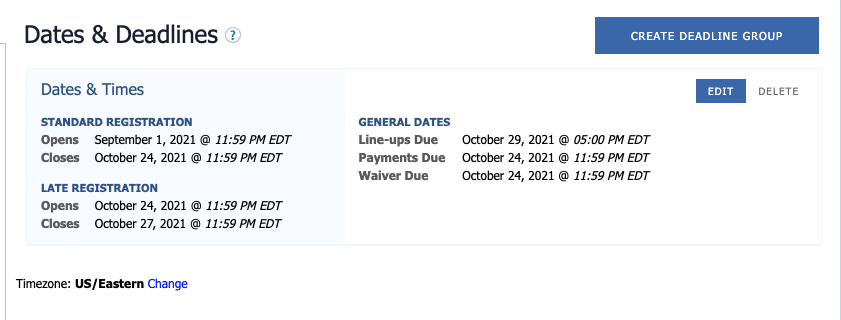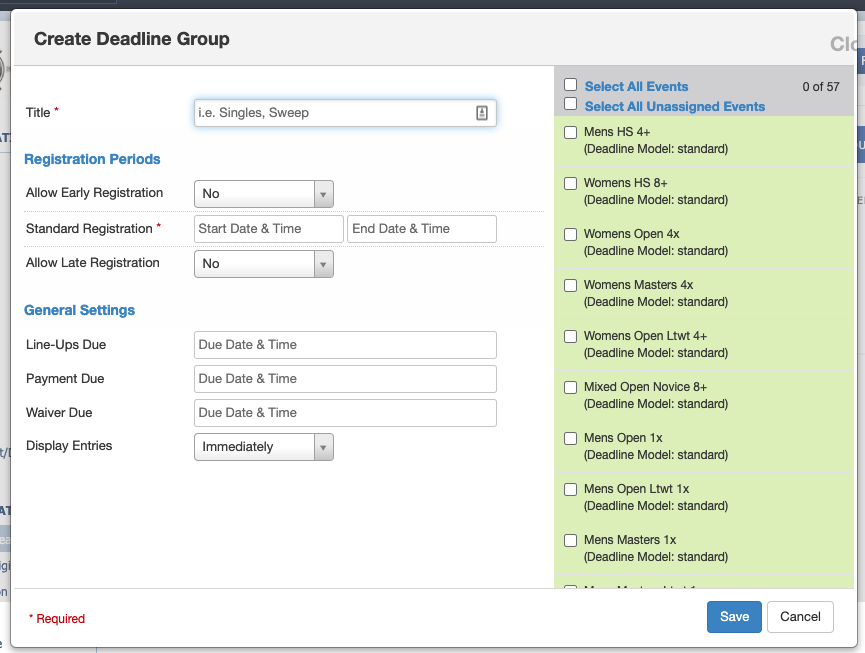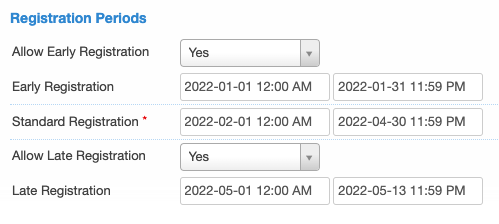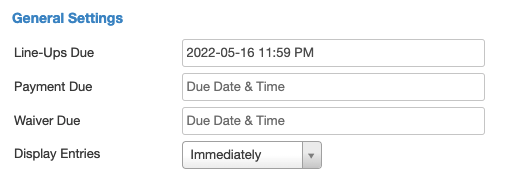| Tip |
|---|
Note: This page is for regatta organizers who have staff access to their regatta. |
Overview
The Dates & Deadlines page allows you to set the time zone, registration window and other deadlines for your regatta. Below is an instructional video as well as a step-by-step guide for creating general regatta deadlines.
IMPORTANT NOTE: We strongly suggest completing your event list before creating deadlines; this allows you to easily select events in your deadline editor instead of having to go back in for each event.
Video Guide
Please see the video below for a step-by-step guide of how to use the Dates & Deadlines feature.
| Widget Connector | ||||||
|---|---|---|---|---|---|---|
|
Creating a Deadline Group
- Go to RegattaCentral and Login.
- Select the regatta you want to view from the regatta calendar on the left of your dashboard. Click on 'Staff'
- Select 'dates& deadlines' under registration on the left hand side of the regatta page.
- You will see any preexisting deadline groups, you can select 'edit' to change them, 'delete' to delete them or 'create deadline group' to create a new one.
- Note: at the bottom of this page next to timezone, you can select 'change' to change your timezone.
- When you click on 'create new deadline' the following window will open:
- Click on the box to right of Title to enter your title of the deadline group. If there are multiple, this can use this to differentiate them (ie "Masters Deadline" or "Sweep Events Deadline."
- Registration Periods:
- Allow Late Registration -
- Select 'Yes' or 'No' from the drop down.
- Click on a date to choose it
- Move the sliders to the specific hour and minute
- Standard Registration -
- Click on a date to choose it
- Move the sliders to the specific hour and minute
- Events - if events are provisioned, it is required to select events that will have this registration window
- Allow Late Registration -
- Select 'Yes' or 'No' from the drop down.
- Click on a date to choose it
- Move the sliders to the specific hour and minute
- General Settings
- Line-Ups Due:
- Click on a date to choose it
- Move the sliders to the specific hour and minute
- Payment Due - if not set, the payment due will default to "At Time of Registration."
- Click on a date to choose it
- Move the sliders to the specific hour and minute
- Waiver Due - information deadline to communicate when you want Waivers signed by.
- Click on a date to choose it
- Move the sliders to the specific hour and minute
- Display Entries - allows control over whether Entries display immediate as they are registered, or if displayed at a later date selected by an Administrator
- Click on a date to choose it
- Move the sliders to the specific hour and minute
- All Events, Unassigned Events, or Individual Events can be assigned to this deadline group. Typically all events are in one deadline group
Support
For assistance, please contact your RegattaCentral Account Manager. If you need help finding their information, please contact support@regattacentral.com with "Please forward to Account Manager" in subject line or call 614-360-2922.