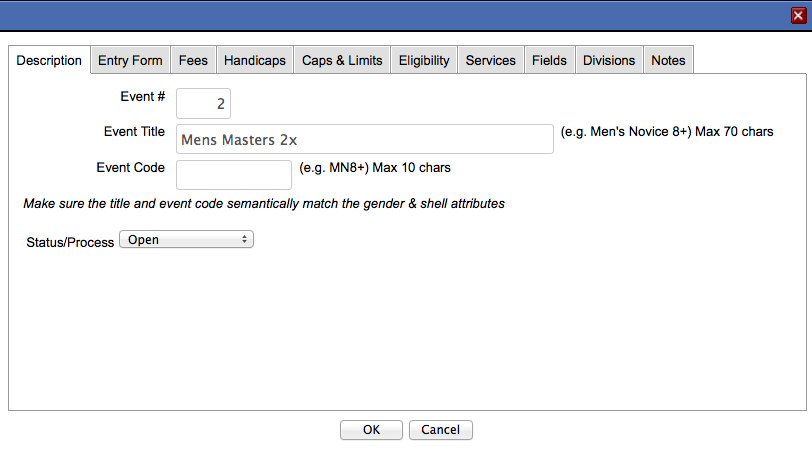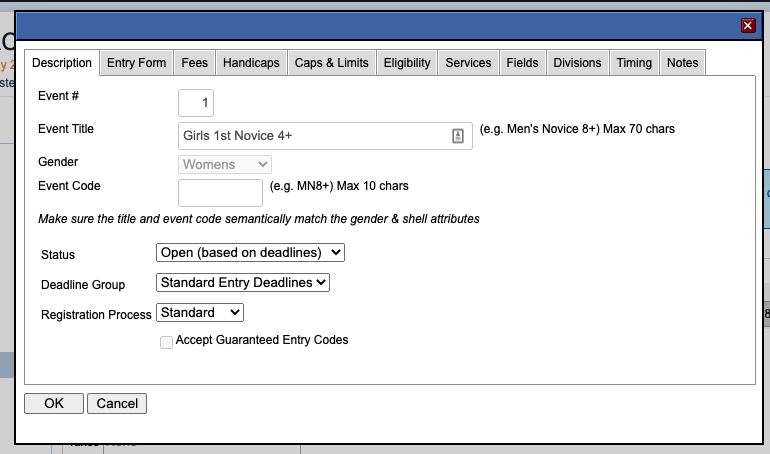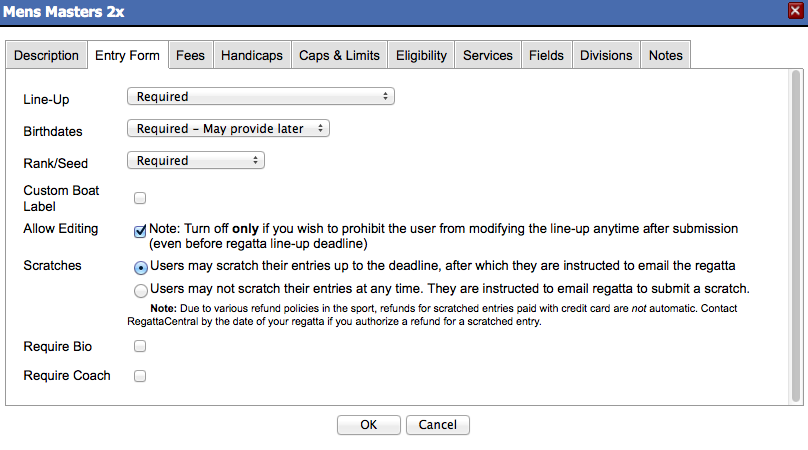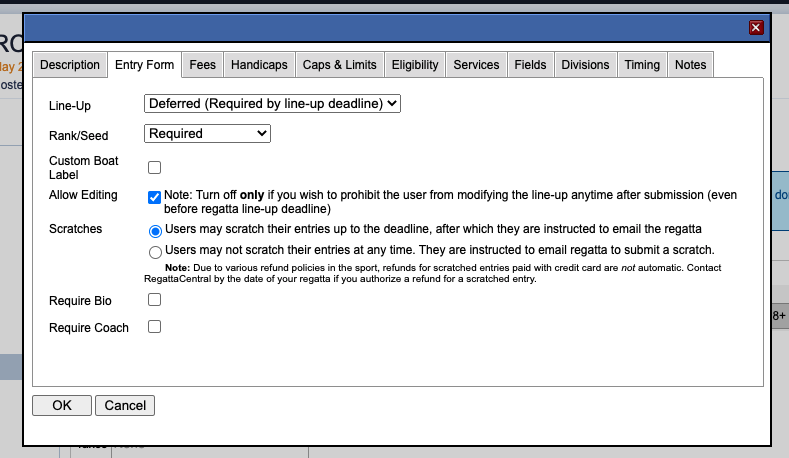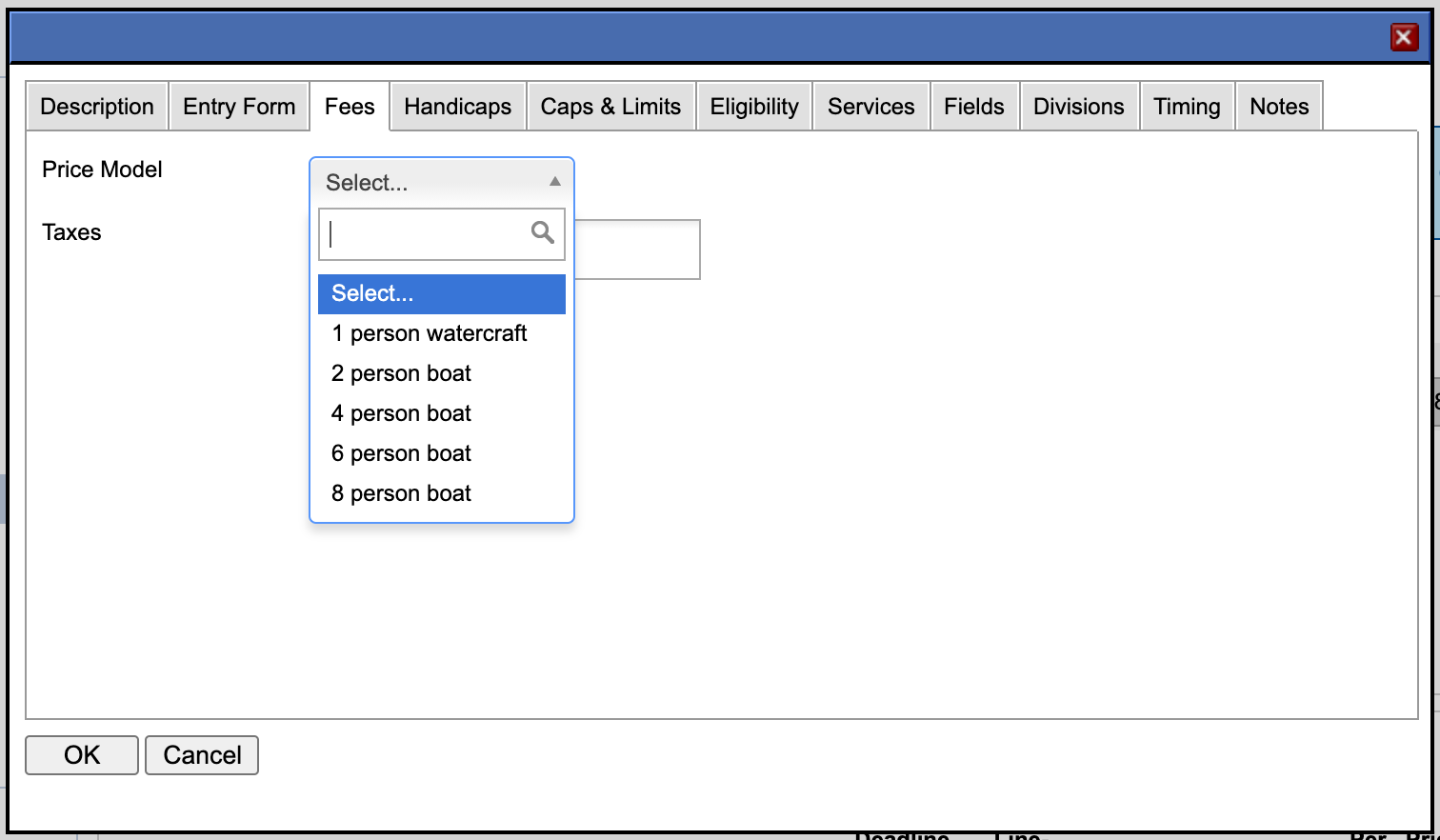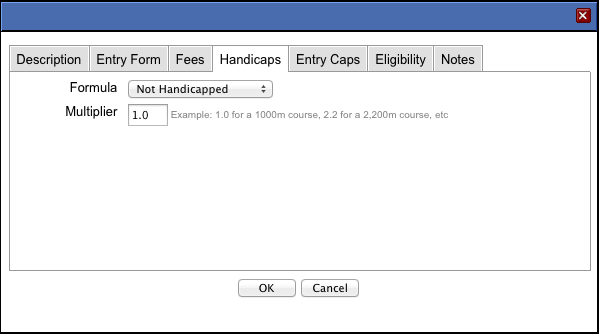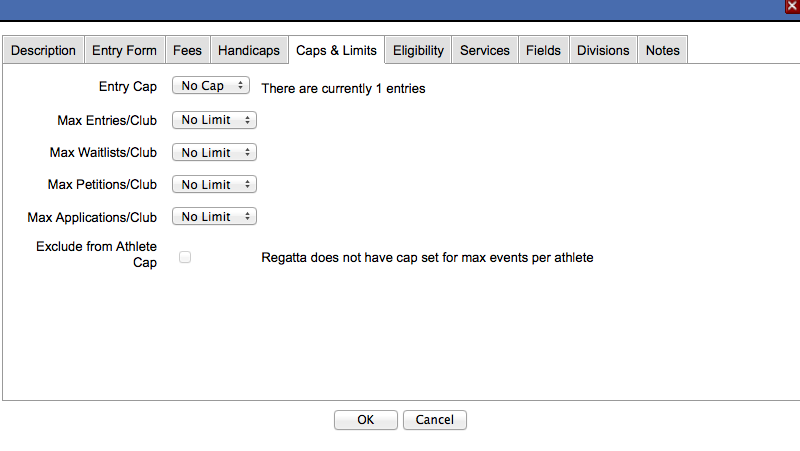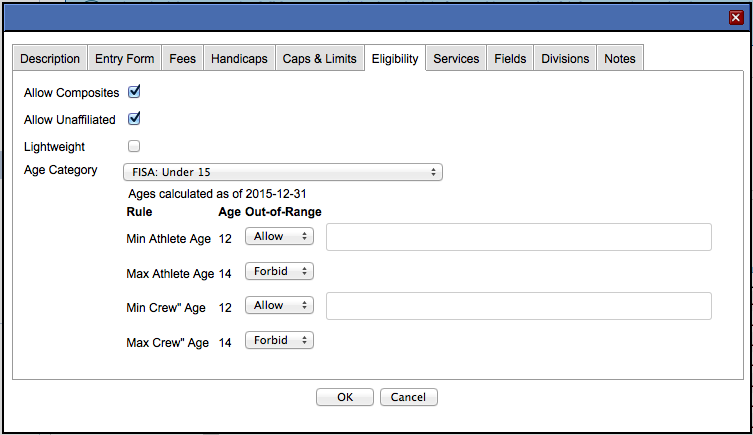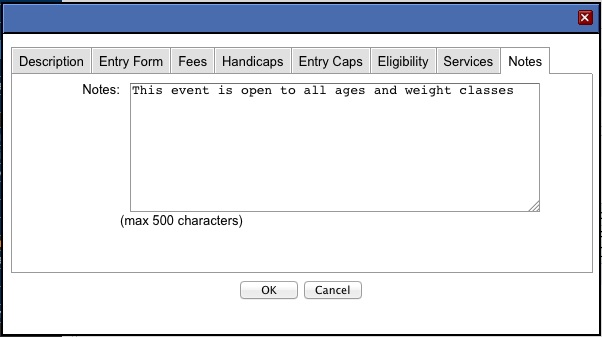Overview
The Event Editor allows Regatta Administrators to configure specifics for each event within the regatta. This tool allows admins to set up specific parameters for regattas that have specific needs across a variety of events and rules. To access the Event Editor, select an event from the Edit screen in the Event List - the event editor box will pop up at which point users can move through the different tabs described below to configure events.
NOTE: Changes made in the event editor only apply to the specific event that was selected, not applied across multiple or all events at once.
Description | ||
|---|---|---|
| Event # | The event number can be manually updated here. *If you have rearranged the order of the schedule you should close out of the individual event editor window and check off the 'Update event numbers to reflect the new order' box before you hit the 'Save' button. | Event Title | This name should reflect the boat configuration selected when you first created the event (an eight should stay an eight, etc.) but you can change the wording of the title to pretty much anything. For example, the 'Mixed Open 4+' in the picture above could be renamed 'Open Mixed Four - Sponsored Trophy Event'
| Event Title | The title will auto-populate depending on the settings you select when creating the event. | |
| Gender | Will show, but can not be changed after the original gender has been chosen. | |
Event Code | You can enter an event code which is similar to an abbreviation of the event name. | |
| Status | ThisStatusThis allows you to set whether users can register for certain events (open vs. closed). | |
| Deadline Group | This allows you to select the deadline group that reflect the event deadlines you want to set. You can also set events to require an application. | |
| Registration process | You can select standard, application or accept guaranteed entry codes; you will have to approve entries with applications before they populate as participants in the event. |
| Entry Form | |||
Line-up | Set whether line-ups will be collected on the entry form. Note: In order for USRowing sanctioned regattas to use the online waiver system you will need to collect line-ups on the entry form. | Birthdates | Collection of birthdates can be mandatory, required or not required. Setting this to mandatory means that entrants will not be able to add an athlete on the entry form without providing a birthday. Not required means that they can save the entry without birthdays but that they will be prompted to enter them later. Not required means that the birthday field is optional. Note: Due to USRowing requirements if a club is a USRowing organizational member or based in Canada the entrant will need to enter a birthday in order to add a new athlete on the entry form. This rule will override the setting in the event list. |
| Rank/Seed | You can disable the collection of rank or seed if you do not need them for your event. | ||
Custom Boat Label Allow Editing Scratches Require Bio/Require Coach | Checking this box will render a text box on the entry form where entrants can type in a custom boat label. This will override the boat label (first initial, last name) that we usually provide in the reports. This feature could be useful for Row for the Cure events where boats typically like to row under special team names. | ||
Allow Editing | If turned off, the user may not make any changes to their entry once it is submitted. | ||
Scratches | Select how you would like to handle scratches. Allow users to scratch up until the entry deadline, or instruct that they must contact you for any scratches, regardless of the deadline. | ||
| Require Bio/Require Coach | There will be fields on the form for the athlete to list their coach and/or a short biography. Check the box if you would like to require the fields to be completed. |
...
Fees | ||
|---|---|---|
| Price Model | This is the fee applied to boats entered during all registration periods and are created from the Overview page under 'Price Models'. | |
| Alternate Fee | Late Fee | Enter the amount of the late feeTo learn how to allot special entry fees or discounts to specific teams click here. |
| Early Discount | Enter the amount of the discount here. For example, if your standard fee is $50.00, but you would like early registrants to pay $40.00 you would enter $10.00 into the Early Discount box. Note: You will need to configure an early entry period in the Dates & Deadlines section if you want to use this feature. | |
| here | . The amount entered in this box will be added on to the amount of the regular entry fee.Note: Late fees are currently entered as line item adjustments, so you can delete them if you would like for a certain entrant to not have to pay the late entry fee. | This can be done through the Payment Ledger.
| Handicaps | |
|---|---|
| Formula | Select the handicap model for the event (if applicable). |
| Multiplier | Enter the multiplier based on the race distance. |
...
| Caps & Limits | |
|---|---|
| Entry Cap | Select a number from the drop down menu if you need to cap the total number of entries in the event. You can also consider auto-capping for your regatta. |
Max Entries/Club Max Waitlists, Petitions, Applications/ClubExclude from Athlete Cap | Use this option to limit the number of entries allowed for each club in the event. |
Max Waitlists, Petitions, Applications/ Club | Use those options to limit the number of waitlists, petitions, and applications per club in the event. |
| Exclude from Athlete Cap | If you event has an 'Athlete Cap' set, you can chose to exclude athletes entered in the event from that cap. |
| Eligibility | |
|---|---|
Allow Composites | All events except for singles will default to allowing composites. Uncheck this box if composite entries are not allowed in the event. |
| Allow Unaffiliated | Uncheck this box if 'Unaffiliated' entries are not allowed in the event. |
| Lightweight | Check this box if the event is a lightweight event. Events designated as 'lightweight' will be included in the Lightweight Weigh-In Report on the Staff page. |
| Age Category | This will enable compliance on the entry form to review competitor ages. A registrant will not be able to save the entry if one or more athletes is outside of the designated age range To use:
|
...
| Notes | |
|---|---|
| This section allows you to add notes that will be visible on the entry form. |
Support
For assistance, please contact your RegattaCentral Account Manager. If you need help finding their information, please contact support@regattacentral.com with "Please forward to Account Manager" in subject line or call 614-360-2922.