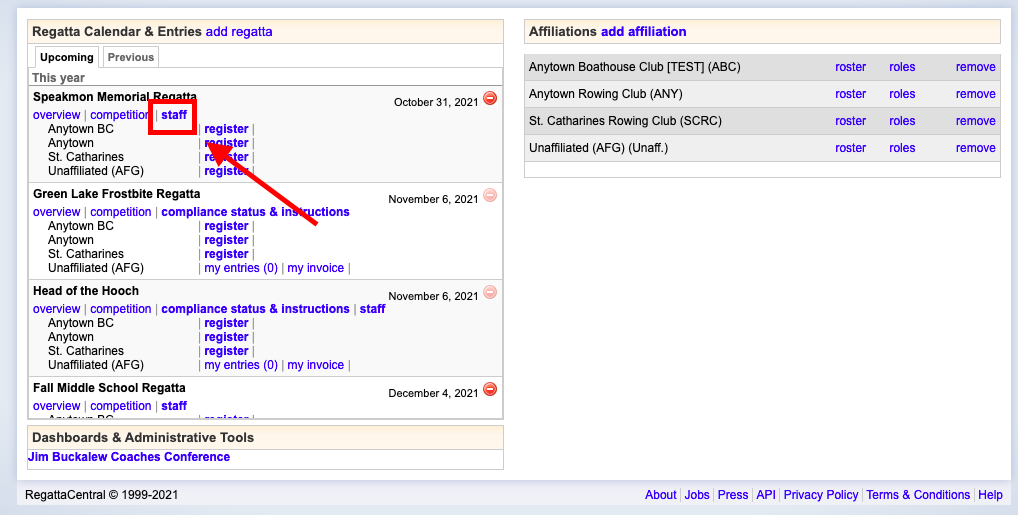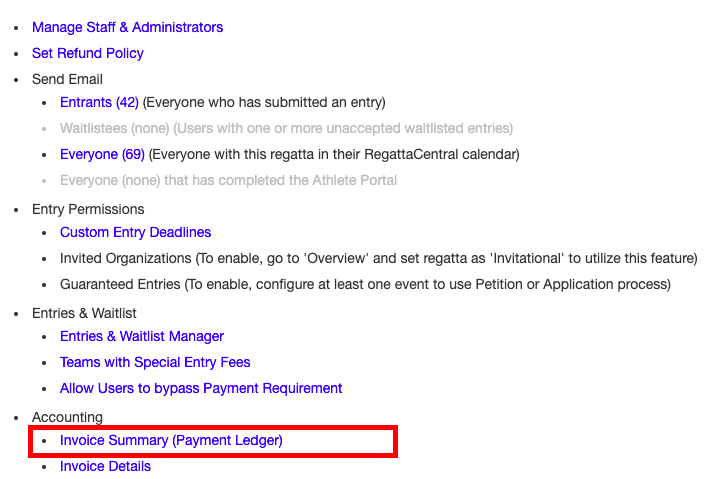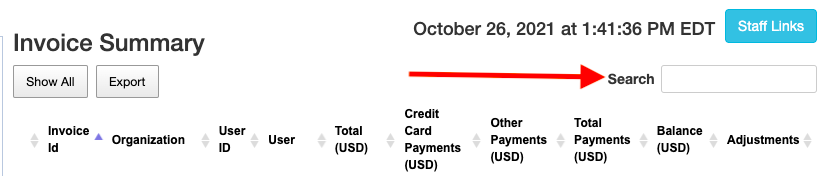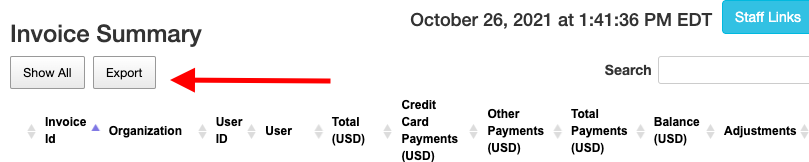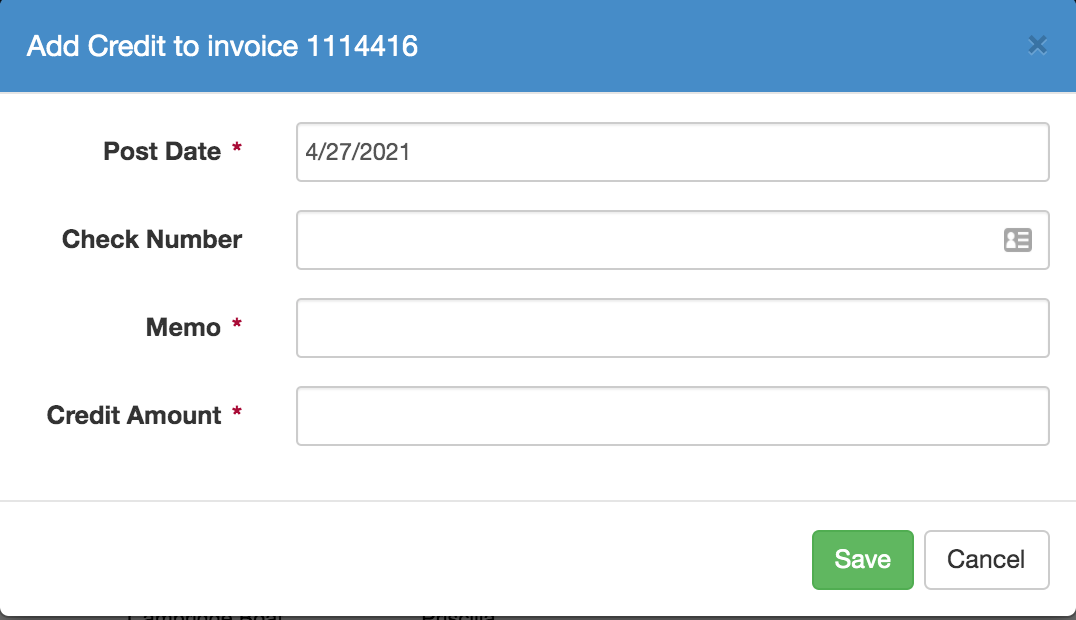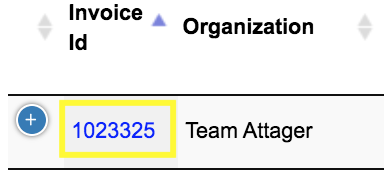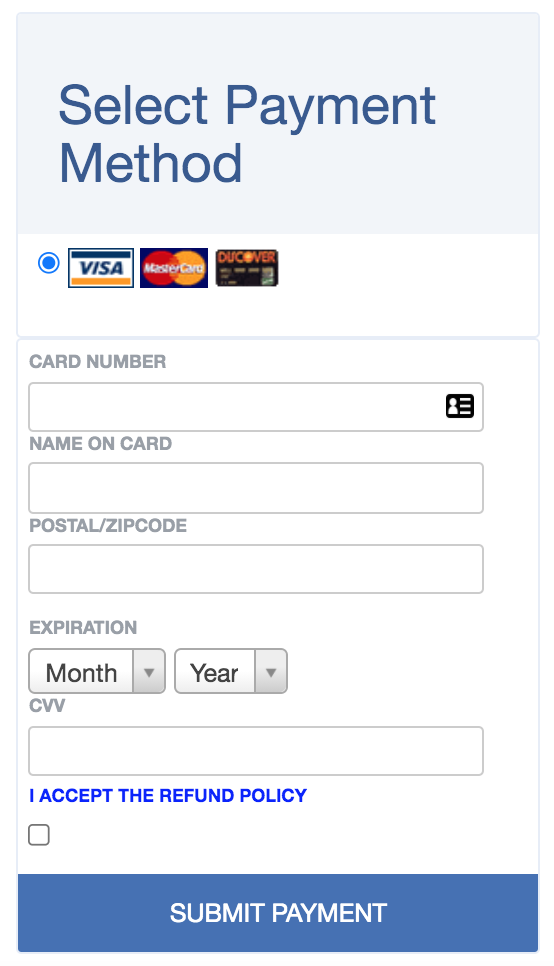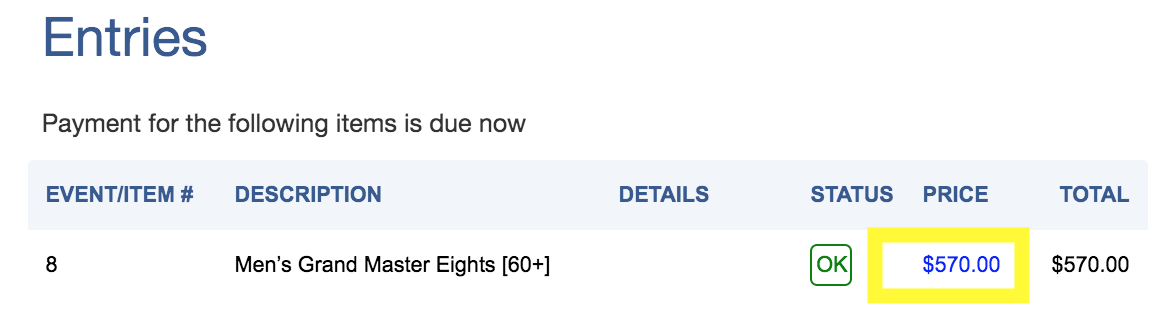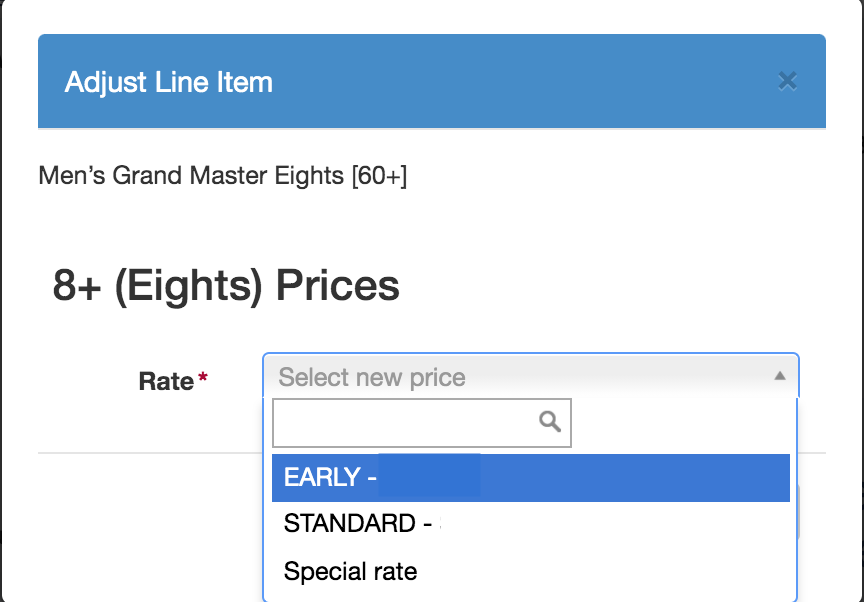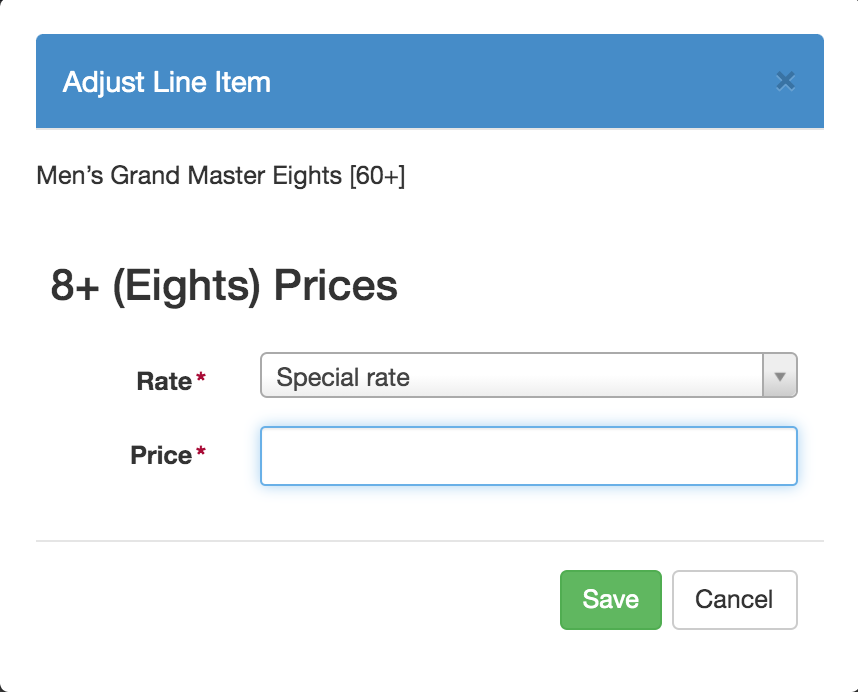...
Overview
The Regatta Management Staff links now have updated Accounting features, the Invoice Summary and Invoice Details. The Invoice Summary replaces what was previously known as the Payment Ledger. The Invoice Summary allows you to to review a list of charges and payments, with the ability to add or adjust payments, as well as download .pdf or excel versions of those lists. The Invoice details page allows staff to view the payment details of transactions for a Team or Individual. We have attached a step-by-step guide for invoice procedures below for your convenience.
| Tip |
|---|
Note: This page is for regatta organizers who have staff access to their regatta. |
Directions for Searching Transactions
Transactions can be searched by the Individual or the Team name simply by using the search bar in the top right corner of the page. Users can search by typing the name or user ID in the search bar to bring up a list of corresponding transactions.
Directions For Recording/Processing/Adjusting Payments
...
. |
How to access, search and export the Invoice:
- Go to RegattaCentral, and 'login' to your account.
- From your dashboard you can access the staff links, for any regatta that you have staff privilege, on left hand side of the screen under Regatta Calendar and Entries.
- The Staff links will open. Scroll down to the accounting section and select 'invoice Summary'.
- The invoice will open. At the upper left hand side of the invoice you will see a search bar; you can search using a User ID, Team Name, or User Name.
- To export the invoice, click the 'Export' button in the upper left of the invoice.
How to Record, Process and Adjust Payments:
Recording a new Payment:
- Search the Individual or Team you would like to review payments for (see above for assistance searching the invoice.)
- If there is an outstanding balance associated with the account/transaction, the “Add” “Add” button will be available to select:
- The ‘Add ‘Add Credit to Invoice’ Invoice’ box will appear to record the payment information. Once completed click ‘Save’‘Save’
- The payment should now show up on the list invoice and be reflected in the total at the bottom of the ledger.
Processing Credit Card Payments:
- If an account has an outstanding balance and would like to submit payment via credit card, search for the transaction using the User ID, Team Name, or User Name.
- Click on the Invoice ID #
- This will open the full invoice for the transaction, which will include credit card processing
Adjusting Entry Fees/Balances:
- If a Team/User has a special entry fee once an entry is already submitted, it is possible to adjust the amount by accessing the invoice
- Click on the blue amount under ‘Price’
- The ‘Adjust Line Item’ box will appear. Select from preconfigured ‘Early’ or ‘Standard’ fees or select a ‘Special Rate’
- Once new price has been entered, click Save. If entering a special rate, a field will appear to enter the amount.
Support
If you need help or have questions about the uses of the payment ledger, please call us at 614-360-2922 or email us at support@regattacentral.com.
...